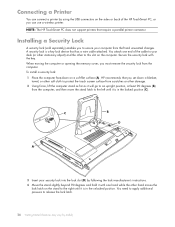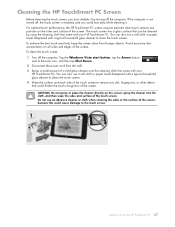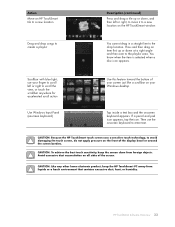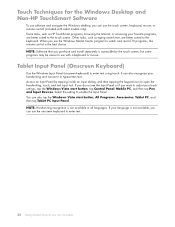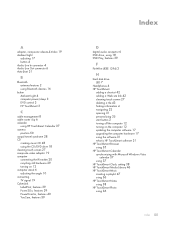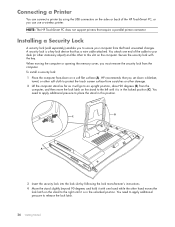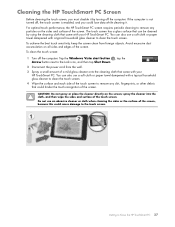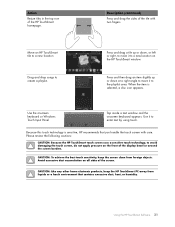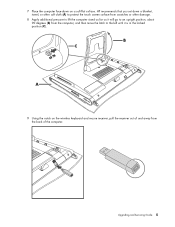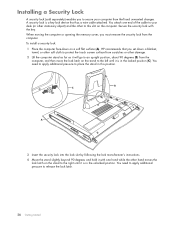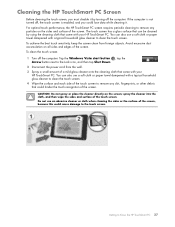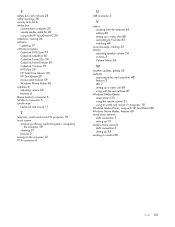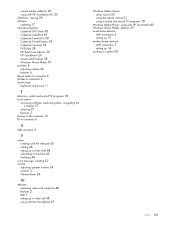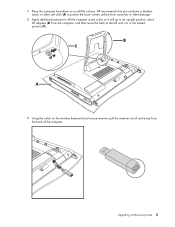HP IQ506 Support Question
Find answers below for this question about HP IQ506 - TouchSmart - 4 GB RAM.Need a HP IQ506 manual? We have 31 online manuals for this item!
Question posted by tamasowl on June 15th, 2011
When I Touch The Screen,it Beeps, But Content Or Mouse On Screen Do Not React.
when i touch the screen,it beeps, but content or mouse on screen do not react. please help solve the issue. thanx
Current Answers
Related HP IQ506 Manual Pages
Similar Questions
Recovery Disk For Hp Iq506 Kq437aa Aba
HP doesn't have the OS recovery disk for a touch screen computer model KQ437AA SN 3CR8270X06. I'm re...
HP doesn't have the OS recovery disk for a touch screen computer model KQ437AA SN 3CR8270X06. I'm re...
(Posted by pfaber99 10 years ago)
On A Hp Touchsmart 1q506 Kq437aa Is The Screen And Glass Two Separate Pieces.
On a hp touch smart 1q506 kq437aa is the screen and glass two separate pieces? The glass has broken ...
On a hp touch smart 1q506 kq437aa is the screen and glass two separate pieces? The glass has broken ...
(Posted by leonjohnny7 11 years ago)
Hp Slimline S5220fpc Won't Power On. Only Gives Me A Blank Screen. Please Help.
HP Slimline s5220fPC won't power on. only gives me a blank screen. Please help.
HP Slimline s5220fPC won't power on. only gives me a blank screen. Please help.
(Posted by fategirl34 11 years ago)
My Hp Touchsmart Has No Sim Slot , Why?
When I try to insert SIM card to slot, unfortunately I found only a slot without card device !!
When I try to insert SIM card to slot, unfortunately I found only a slot without card device !!
(Posted by rnourani 11 years ago)
Touch Screen
My touch screen just stopped working. I went to my control panel and reset everything and then tried...
My touch screen just stopped working. I went to my control panel and reset everything and then tried...
(Posted by fguzman 12 years ago)