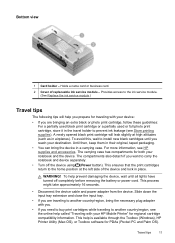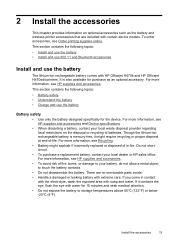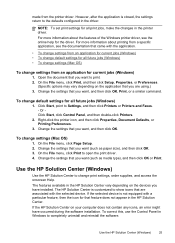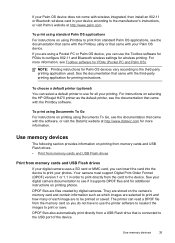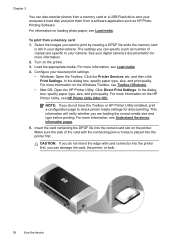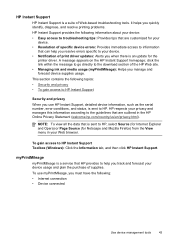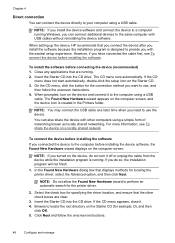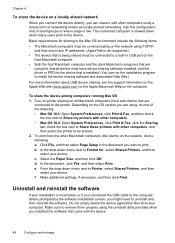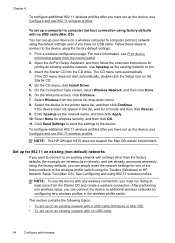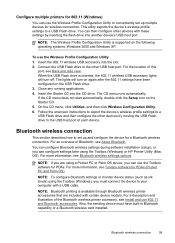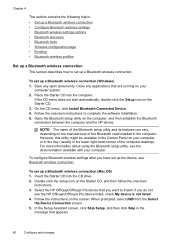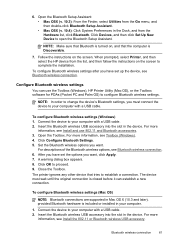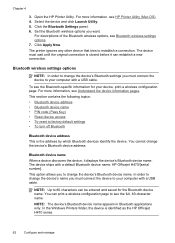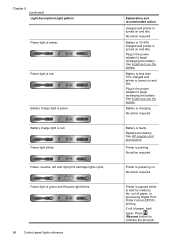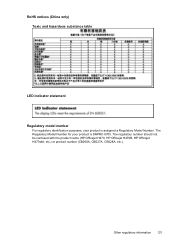HP H470 Support Question
Find answers below for this question about HP H470 - Officejet Mobile Printer Color Inkjet.Need a HP H470 manual? We have 1 online manual for this item!
Question posted by micaaroa on June 3rd, 2014
Hp Officejet H470 Help Printer Won't Turn Off
The person who posted this question about this HP product did not include a detailed explanation. Please use the "Request More Information" button to the right if more details would help you to answer this question.
Current Answers
Related HP H470 Manual Pages
Similar Questions
How Do You Fix A 'service Station Stall' On An Hp Officejet H470 Mobile Printer?
(Posted by beulahmom 10 years ago)
How To Reset Error Messages On Hp Officejet H470 Mobile Printer
(Posted by jawo 10 years ago)
How To Print From An Ipad Hp Officejet H470 Mobile Printer
(Posted by lonjohnow 10 years ago)
How Do I Assign An Ip Address To An Hp Officejet Pro K850 Printer
how do i assign an ip address to an hp officejet pro k850 printer
how do i assign an ip address to an hp officejet pro k850 printer
(Posted by quickplusprintshops 11 years ago)
Change Display Language On Hp Officejet Pro 8600 Printer
Is it possible to change the display langauge on a HP Officejet Pro 8600 printer from Japanese to En...
Is it possible to change the display langauge on a HP Officejet Pro 8600 printer from Japanese to En...
(Posted by Laza1202 12 years ago)