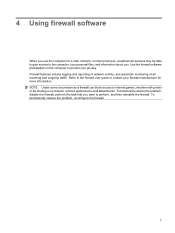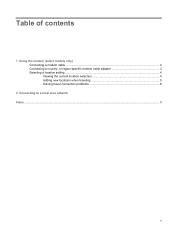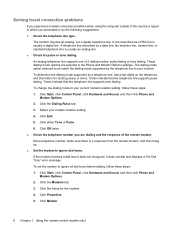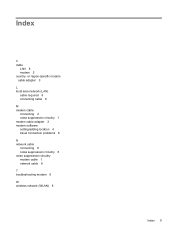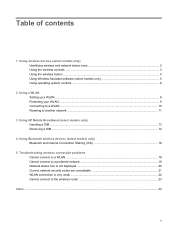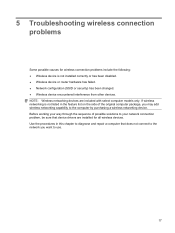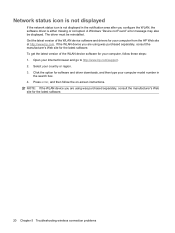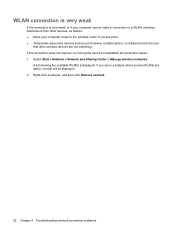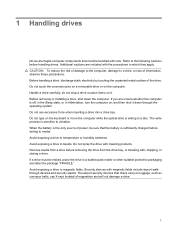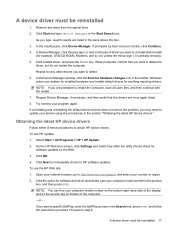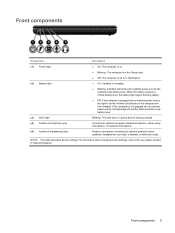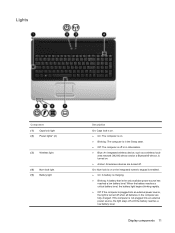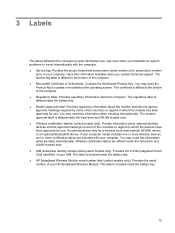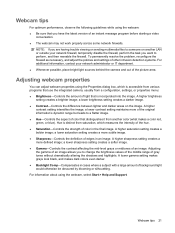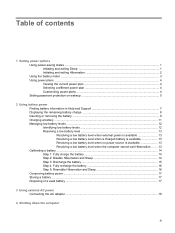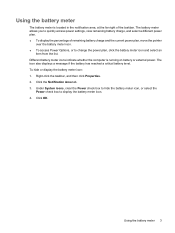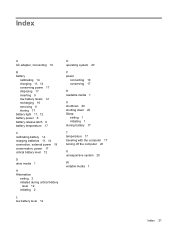HP G70-250US Support Question
Find answers below for this question about HP G70-250US - Pentium Dual Core 2 GHz.Need a HP G70-250US manual? We have 16 online manuals for this item!
Question posted by enocksawyer on May 15th, 2012
Charging Problem
anytime i put the charger and start to charge the middle light keeps on blinkiing.if i put the system on and check the power meter the charging inscription also keeps on blinking.immidietely iremoved yhe charger from it the system goes off
Current Answers
Related HP G70-250US Manual Pages
Similar Questions
Elitebook 8460p Charging Light Keeps Blinking Wont Turn On
(Posted by dardakk 10 years ago)
Hp6720s Problem Igxprd32 Intel Dual Core T3400 Need Help
Problem Pilote Vga
Problem Pilote Vga
(Posted by dixtwoo 10 years ago)
Can I Change The Cpu Of My Laptop Hp G60 Ft468ua Into Dual Core And Which One
(Posted by licdunit 11 years ago)
System Recovery
I would like to know how to do system recovery for my laptop
I would like to know how to do system recovery for my laptop
(Posted by kdmh03 12 years ago)