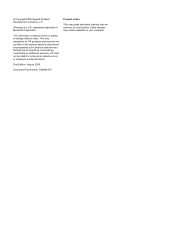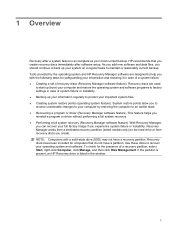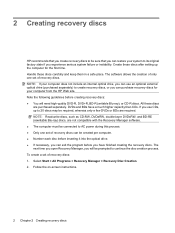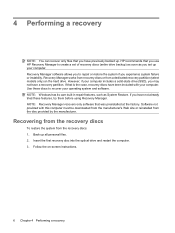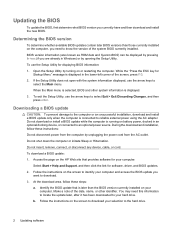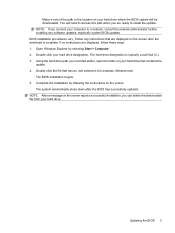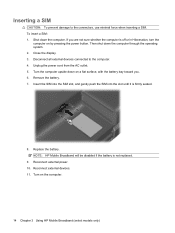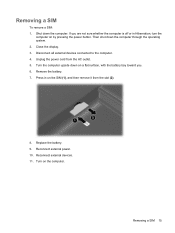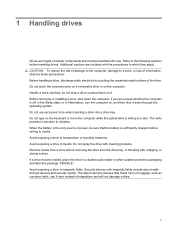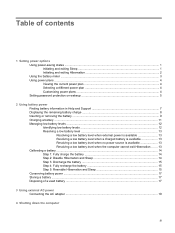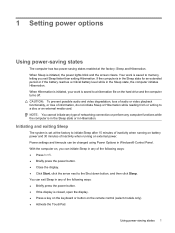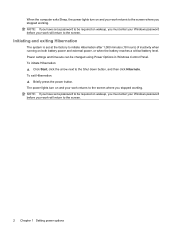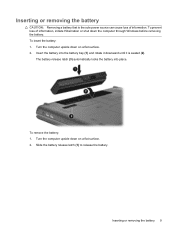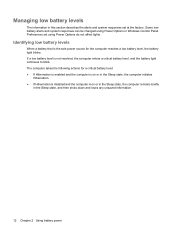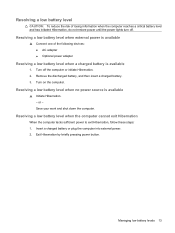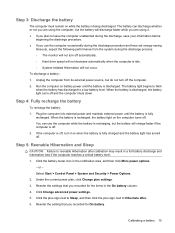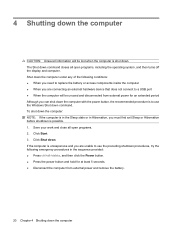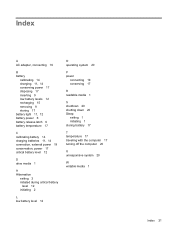HP G60-642NR Support Question
Find answers below for this question about HP G60-642NR.Need a HP G60-642NR manual? We have 11 online manuals for this item!
Question posted by getaways on August 25th, 2014
System Won't Shut Down
My HP G60-642NR lap top wont shtut down
Current Answers
Answer #1: Posted by waelsaidani1 on August 25th, 2014 10:08 PM
Reset a notebook with a removable battery To perform a hard reset on a computer with a removable battery, use the following steps:
- Turn off the computer.
- Remove the computer from any port replicator or docking station.
- Disconnect all external connected peripheral devices such as USB storage devices, external displays, and printers.
- Unplug the AC adapter from the computer.
- Remove the battery from the battery compartment.
- Press and hold down the Power button for about 15 seconds to drain any residual electrical charge from the capacitors that protect the memory.
- Insert the battery and plug the AC adapter back into the notebook computer, but do not connect any of the peripheral devices.
- Press the Power button to turn on the computer.
- If a startup menu opens, use the arrow keys to select Start Windows Normally , and then press the Enter key.
- After reconnecting each of the peripheral devices, run Windows Update and HP Support Assistant to update all device drivers.
Related HP G60-642NR Manual Pages
Similar Questions
Forgot Password On My Hp Probook S Series Wont Boot Rom C Laptop
(Posted by manilawof 9 years ago)
How Do You Shut Off The Light On An Hp Elitebook
(Posted by ryanajo 9 years ago)
How To Fix Laptop Keyboard Key Rubber Cap Hp Elitebook
(Posted by gayleroma 9 years ago)
How Many Laptop Memory Slots Available In Hp 6930p
(Posted by meeeesimonm 10 years ago)
After Re-docking Laptop Keyboard Does Not Work Hp Elitebook 8560w
(Posted by Jeftada 10 years ago)