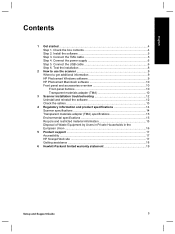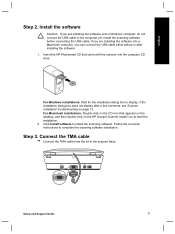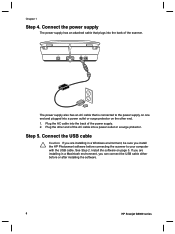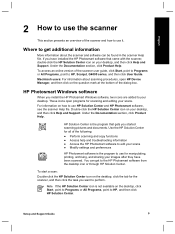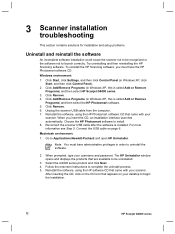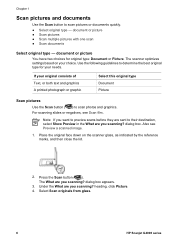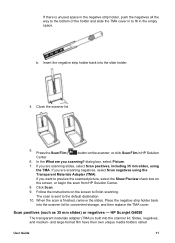HP G4050 Support Question
Find answers below for this question about HP G4050 - ScanJet Photo Scanner.Need a HP G4050 manual? We have 2 online manuals for this item!
Question posted by Discowase on May 12th, 2014
Hp Scanjet G4050 Pdf How To
The person who posted this question about this HP product did not include a detailed explanation. Please use the "Request More Information" button to the right if more details would help you to answer this question.
Current Answers
Related HP G4050 Manual Pages
Similar Questions
He. Scanner Hp Scanjet 4200c Hewllett Packard Is Compatible With Windows 8. What
He. Scanner HP Scanjet 4200c Hewllett packard is compatible with Windows 8. What Windows is it compa...
He. Scanner HP Scanjet 4200c Hewllett packard is compatible with Windows 8. What Windows is it compa...
(Posted by namonroy 1 year ago)
Driver For Hp Scanjet G4000 With Windows 10
I just purchased a new Windows 10 computer and my HP Scanjet G4000 will not install. Will a new driv...
I just purchased a new Windows 10 computer and my HP Scanjet G4000 will not install. Will a new driv...
(Posted by onedrue 2 years ago)
Why Won't Hp Scanjet G4050 Work On Linux
(Posted by Knighmdigg 10 years ago)
Hp Scanjet G4050 How Do I Scan Multiple Images To To Separate Files
(Posted by pedro19r 10 years ago)
How Do I Get My Hp Scanjet G4050 Scanner To Scan 4x6 Pictures With No White
space?
space?
(Posted by bis1l01 10 years ago)