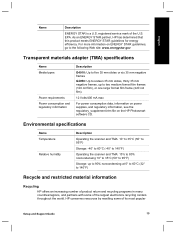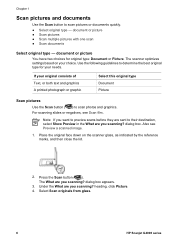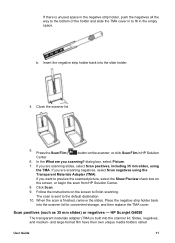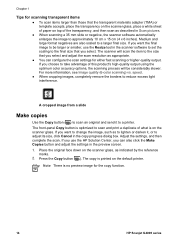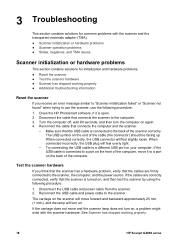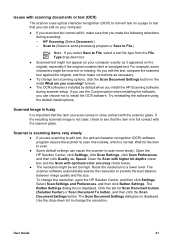HP G4010 Support Question
Find answers below for this question about HP G4010 - ScanJet Photo Scanner.Need a HP G4010 manual? We have 2 online manuals for this item!
Question posted by halvooddricky on September 21st, 2014
How Can I Scan Large Negatives On A G4010
The person who posted this question about this HP product did not include a detailed explanation. Please use the "Request More Information" button to the right if more details would help you to answer this question.
Current Answers
Related HP G4010 Manual Pages
Similar Questions
How Do I Scan Film Negative On Imac, Hp Scanjet G3110
(Posted by h3angel 9 years ago)
How To Do A Ocr Scan From A Hp Scanjet G4010 On Mac 10.5
(Posted by iboehale 9 years ago)
Hp Scanjet G3110 How To Scan Large Negatives
(Posted by TobyTcasi 10 years ago)
How Can I Get A New Cd For My Scanjet G4010 To Work On My Windows 8 And Hp Compu
(Posted by Loudug1 10 years ago)
How To Scan A Negative
I was using HP Scanjet G4010, but i dont know how to scan a negative, please help me.
I was using HP Scanjet G4010, but i dont know how to scan a negative, please help me.
(Posted by hailxp 12 years ago)