HP G4010 Support Question
Find answers below for this question about HP G4010 - ScanJet Photo Scanner.Need a HP G4010 manual? We have 2 online manuals for this item!
Question posted by hailxp on February 4th, 2012
How To Scan A Negative
I was using HP Scanjet G4010, but i dont know how to scan a negative, please help me.
Current Answers
There are currently no answers that have been posted for this question.
Be the first to post an answer! Remember that you can earn up to 1,100 points for every answer you submit. The better the quality of your answer, the better chance it has to be accepted.
Be the first to post an answer! Remember that you can earn up to 1,100 points for every answer you submit. The better the quality of your answer, the better chance it has to be accepted.
Related HP G4010 Manual Pages
Setup and Support Guide - Page 6


Check the box contents
Unpack the scanner hardware. Be sure to set up the scanner:
Step 1. 1 Get started
Follow these steps to remove any shipping tape.
6 1
5
2
3
4
1
HP Scanjet G4010 or G4050 scanner
2
USB cable
3
Power supply
4
Setup and Support Guide (this book)
5
Scanning software CDs
6
TMA templates (HP Scanjet G4050 only)
4
HP Scanjet G4000 series
Setup and Support Guide - Page 10


... appears. If you are scanning using Windows software, the What are you scanning? If you are you scanning? dialog box or the HP Scan Pro window does not appear, see Scanner installation troubleshooting on the scanner.
2. Chapter 1
Step 6. Press the Scan ( ) button. Place a photo or document on the scanner glass as indicated by the reference mark on page 12.
8
HP Scanjet G4000 series
Setup and Support Guide - Page 11
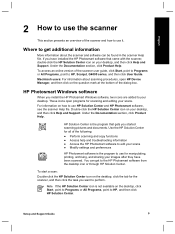
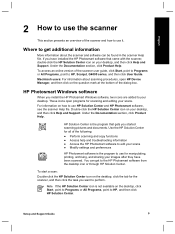
... scans ● Modify settings and preferences
HP Photosmart software is the program that came with the scanner, double-click the HP Solution Center icon on how to use it. English
2 How to use the scanner
This section presents an overview of the scanner and how to use HP Solution Center and HP Photosmart software, see the scanner Help file. Where to get to HP, Scanjet...
Setup and Support Guide - Page 12


... transparent materials adapter (TMA). Transparent materials adapter (TMA)
You can also scan medium-
Scans one or more information about the TMA, see the scanner user guide. With the HP Scanjet G4050 TMA you can use for manipulating, printing, archiving, and sharing your scans. and largeformat film. Use the Device Manager for all of these buttons in the Dock...
Setup and Support Guide - Page 15


... the computer.
● Use the cable that was included with the scanner.
● Ensure that order.
The USB cable is securely connected between the TMA in the back of the computer. For additional USB troubleshooting information, see www.hp.com/support, select your country/region, and then use the search tool to find USB...
Setup and Support Guide - Page 16


...x 108 mm (11.93 x 20.00 x 4.25 inches)
Weight
G4010: 4.4 kg (9.6 lbs) G4050: 5.3 kg (11.6 lbs)
Scanning element Charged-coupled device
Interface
USB 2.0 Hi-Speed
Hardware resolution
4800 x ... for the HP Scanjet G4000 series Photo Scanner and accessories. Scanner specifications
Name
Description
Scanner type
Flatbed with the product name (HP Scanjet G4010 or G4050) or product numbers (...
User Guide - Page 4


... information ● Accessibility ● How to use the HP Scanjet G4000 series Photo Scanners and their accessories. 1 How to use the scanner
This manual describes how to use the HP Photosmart software ● Front panel and accessories overview ● Scanning overview ● Scan pictures and documents ● Scan film ● Make copies ● Scan to a PDF file ● E-mail...
User Guide - Page 6


...a small number of images, especially when using the HP Scanjet G4050 TMA. For more realistic photo reproductions with greater color accuracy. The HP Scanjet G4000 series scanners include the 6-color scanning feature.
Tip Try the higher-quality scan settings first on the underside of images.
4
HP Scanjet G4000 series Scanning film requires that you know what to take advantage of colors...
User Guide - Page 7
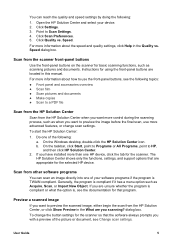
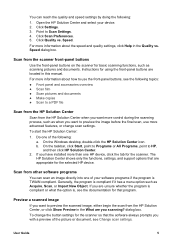
... TWAIN compliant. Click Quality vs.
Preview a scanned image
If you want to a PDF file
Scan from the HP Solution Center
Scan from the HP Solution Center, or click Show Preview in this manual. User Guide
5 Scan from the scanner front-panel buttons
Use the front-panel buttons on the scanner for the scanner so that the software always prompts you...
User Guide - Page 8
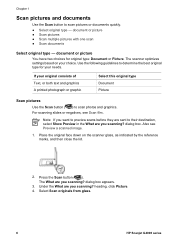
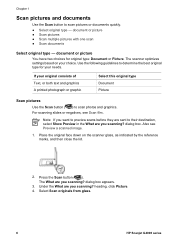
... type: Document or Picture. For scanning slides or negatives, see Preview a scanned image.
1.
dialog box. The What are you scanning? document or picture
You have two choices for your needs. Select Scan originals from glass.
6
HP Scanjet G4000 series Press the Scan button ( ). heading, click Picture. 4. Use the following guidelines to scan pictures or documents quickly. ●...
User Guide - Page 9
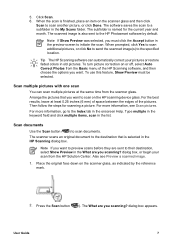
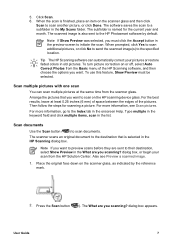
... be selected.
Scan documents
Use the Scan button ( ) to the specified location. User Guide
7 Note If you want to initiate the scan. Click Scan. 6. The scanned image is named for scanning a picture. dialog box, or begin your pictures or restore faded colors in the preview screen to scan on or off, select Auto Correct Photos from the scanner glass. When...
User Guide - Page 11


The model number appears on orientation, or one strip of negatives. HP Scanjet G4010
negatives - HP Scanjet G4010
HP Scanjet G4050
Scan positives (such as 35 mm slides) or Scan positives (such as 35 mm slides) or negatives - HP Scanjet G4050
For tips about using the transparent materials adapter (TMA) to scan as many as five 35 mm slides at one time, depending on your model. Be ...
User Guide - Page 12


... damaged, so you are using an HP Scanjet G4050, see Scan positives (such as 35 mm slides) or negatives - Open the scanner lid and remove the TMA cover by pulling the cover up to load the slides or negatives:
- Insert the slides with the top of the slides facing you are for the HP Scanjet G4010. If you should touch...
User Guide - Page 14


.... If you .
2. Start at the top and fill
in the negatives template.
This ensures that you are for scanning. The steps below are using an HP Scanjet G4010, see Scan positives (such as indicated by the icons on the scanner glass first, then load the slides.
- Open the scanner lid and remove the TMA cover by releasing the latch...
User Guide - Page 21


...and then click Control Panel). Click Remove. 5. Reinstall, using the power switch, wait 60 seconds, and then turn on your scanner.
To gain access to install. Under the Documentation section, click Product Help. The Help system provides information about the HP Scanjet G4000 series Photo Scanner hardware as well as information about the HP Photosmart software and HP Scanning software.
User Guide - Page 22
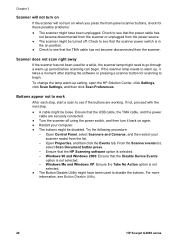
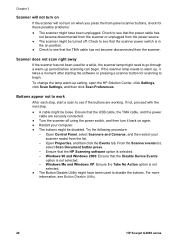
...scanner off . Check to see that the HP Scanning software option is selected. -
Buttons appear not to work
After each step, start a scan to see Button Disable Utility.
20
HP Scanjet G4000 series From the Scanner events list, select Scan...
selected. ● The Button Disable Utility might have been used for a while, the scanner lamp might have been unplugged. Ensure that the USB cable,...
User Guide - Page 23
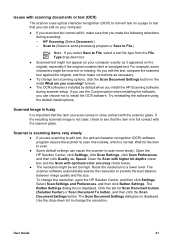
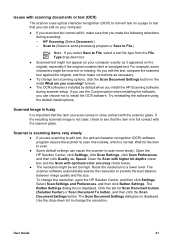
... install options. Wait for Scan Document button (Solution Center) or Scan Document To button, and then click the Scan Document Settings button. Issues with scanning documents or text (OCR)
The scanner uses optical character recognition (OCR) to convert text on a page to see that the item is in full contact with the scanner glass. HP Scanning (Select Document.) - For...
User Guide - Page 24


... the handles around the selection area until you are scanning fewer than the maximum number of slides or negatives with the HP Scanjet G4050 TMA, cover the empty spaces with the light shield provided. Slides, negatives, and TMA issues
Use this section to be cleaned
Clean the scanner glass under the following conditions: ● Ink is on...
User Guide - Page 26


... 16 start 3
L languages, user guide 2 localized user guides 2
troubleshoot 22 with HP Scanjet G4010 9 with HP Scanjet G4050 11 front panel buttons about 3 scan from 4 settings 16 troubleshoot 20
C clean
scanner glass 17 TMA 17 color Auto Correct Photos 7 document scan options 8 quality vs. speed settings
4 scan 6 scan multiple 7 power-on, troubleshoot 20 preview image 5
M multiple picture...
User Guide - Page 27


... settings
4 tips 14 troubleshoot 22 with HP Scanjet G4010 9 with HP Scanjet G4050 11 troubleshoot 22
transparent materials adapter (TMA) clean 17 crop images 14 models, scanner 9 quality vs. speed settings 4 scan slides or negatives 14 scan slides or negatives with HP Scanjet G4010 9 scan slides or negatives with HP Scanjet G4050 11 software Help 2 scan from 5
W Web sites
order maintenance...
Similar Questions
How To Scan Negatives With Hp Scanjet G4010
(Posted by crfennd 9 years ago)
How Can I Get A New Cd For My Scanjet G4010 To Work On My Windows 8 And Hp Compu
(Posted by Loudug1 10 years ago)
Can I Download A Driver For My Hpg3110 Scanner To Work In Windows 7?
(Posted by jlpca 11 years ago)
Scanjet 4070 Dont Work By Windows 7
scanjet 4070 dont work by windows 7
scanjet 4070 dont work by windows 7
(Posted by mehditari 11 years ago)
How To Get The Hp Photo Scanner 1000 To Work On Win 7?
Hi there I have tried everything to get my photo scanner 1000 to work on win7 and i just cant any...
Hi there I have tried everything to get my photo scanner 1000 to work on win7 and i just cant any...
(Posted by roovallance 12 years ago)

