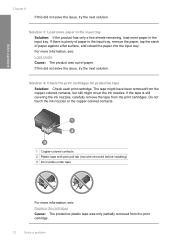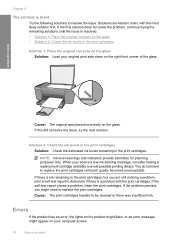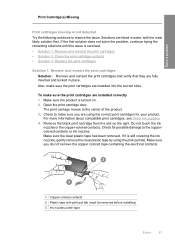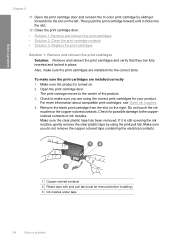HP F4480 Support Question
Find answers below for this question about HP F4480 - Deskjet All-in-One Color Inkjet.Need a HP F4480 manual? We have 2 online manuals for this item!
Question posted by vhallerman on May 10th, 2012
I Tried To Replace The Black Ink Cartridge. The Alignment Page Appeared, And I
The person who posted this question about this HP product did not include a detailed explanation. Please use the "Request More Information" button to the right if more details would help you to answer this question.
Current Answers
Related HP F4480 Manual Pages
Similar Questions
Ink Cartridges Won't Align Hp Deskjet F4480
(Posted by prjo 9 years ago)
How To Get A Ink Cartridge Out Of An Hp Printer F4480 That Is In Wrong And
stuck
stuck
(Posted by reyceSu 10 years ago)
Replaced Black Ink Cartridge Will Not Print Black
Replaced black ink cartridge will not print black. Ran from menu tools, clean printhead. Removed all...
Replaced black ink cartridge will not print black. Ran from menu tools, clean printhead. Removed all...
(Posted by shelleymmaranta 10 years ago)
New Black Ink Cartridge Won't Print Hp F4480
(Posted by clasFl 10 years ago)
Replaced Black Ink Cartridge.
won't align.question mark on screen where black level indicator is
won't align.question mark on screen where black level indicator is
(Posted by bigdaddytom01 12 years ago)