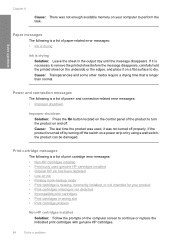HP F4480 Support Question
Find answers below for this question about HP F4480 - Deskjet All-in-One Color Inkjet.Need a HP F4480 manual? We have 2 online manuals for this item!
Question posted by prjo on July 12th, 2014
Ink Cartridges Won't Align Hp Deskjet F4480
The person who posted this question about this HP product did not include a detailed explanation. Please use the "Request More Information" button to the right if more details would help you to answer this question.
Current Answers
Related HP F4480 Manual Pages
Similar Questions
How To Get A Ink Cartridge Out Of An Hp Printer F4480 That Is In Wrong And
stuck
stuck
(Posted by reyceSu 10 years ago)
How To Align Hp Deskjet F4480 Without Being Hooked To Computer
(Posted by pikAr 10 years ago)
How To Fill A Cartridge Of A Printer, Hp Deskjet F4480
(Posted by rippesac 10 years ago)
How To Enable New Black Ink Cartridge To Work In Hp Deskjet 3050
(Posted by baPie 10 years ago)
Where Does The Ink Cartridge Go On A Hp Deskjet 3050
(Posted by tecnboby 10 years ago)