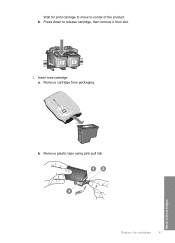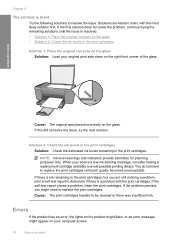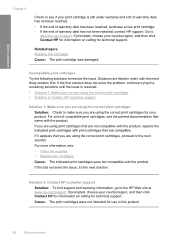HP F4480 Support Question
Find answers below for this question about HP F4480 - Deskjet All-in-One Color Inkjet.Need a HP F4480 manual? We have 2 online manuals for this item!
Question posted by lesliebelf on June 7th, 2011
I Just Put In New Cartridges The Test Ran Fine But When Get Blank From Internet
The person who posted this question about this HP product did not include a detailed explanation. Please use the "Request More Information" button to the right if more details would help you to answer this question.
Current Answers
Related HP F4480 Manual Pages
Similar Questions
Hp Deskjet F4480 Installed New Cartridge Cannot Print Color
(Posted by cj098bo 10 years ago)
Hp Deskjet F4480 Won't Print With New Cartridge In Picture
(Posted by hernamaxx 10 years ago)
Hp Desktop F4480 Won't Recognize New Cartridge
(Posted by tjcofim 10 years ago)
My Printer States 'no Print Cartridge' After I Installed A New Cartridge.
My printer states "no print cartridge" after I installed a new cartridge.
My printer states "no print cartridge" after I installed a new cartridge.
(Posted by ebates 11 years ago)
Terrible Print Quality Even With New Cartridges
I have just installed and aligned new cartridges but the colour of prints is terrible, did report an...
I have just installed and aligned new cartridges but the colour of prints is terrible, did report an...
(Posted by crystaldolphin73 11 years ago)