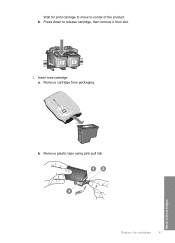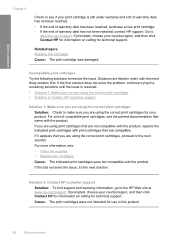HP F4480 Support Question
Find answers below for this question about HP F4480 - Deskjet All-in-One Color Inkjet.Need a HP F4480 manual? We have 2 online manuals for this item!
Question posted by hernamaxx on October 22nd, 2013
Hp Deskjet F4480 Won't Print With New Cartridge In Picture
The person who posted this question about this HP product did not include a detailed explanation. Please use the "Request More Information" button to the right if more details would help you to answer this question.
Current Answers
Related HP F4480 Manual Pages
Similar Questions
Why Hp Officejet J4680 All-in-one Printer Won't Print , New Cartridge
(Posted by Penttzxc 10 years ago)
Hp Deskjet F4480 How To Print On An Envelope
(Posted by fschnicole 10 years ago)
Hp Deskjet F4480 Won't Print Windows 7
(Posted by esspjewel 10 years ago)
Hp Deskjet F4480 Won't Print
(Posted by eenkejan 10 years ago)
How May I Install Hp Deskjet F4480 Without The Cd Installer?
I want to install HP deskjet F4480 to my other PC but i could not find the CD installer. My OS is Wi...
I want to install HP deskjet F4480 to my other PC but i could not find the CD installer. My OS is Wi...
(Posted by ZEUSemana46 11 years ago)