HP F4480 Support Question
Find answers below for this question about HP F4480 - Deskjet All-in-One Color Inkjet.Need a HP F4480 manual? We have 2 online manuals for this item!
Question posted by byronstephens on August 8th, 2012
How Can I Enlarge A Picture Etc??and Why Won't My Printer Print 4'x6',it Only Pr
it only prints 8.5x11
Current Answers
There are currently no answers that have been posted for this question.
Be the first to post an answer! Remember that you can earn up to 1,100 points for every answer you submit. The better the quality of your answer, the better chance it has to be accepted.
Be the first to post an answer! Remember that you can earn up to 1,100 points for every answer you submit. The better the quality of your answer, the better chance it has to be accepted.
Related HP F4480 Manual Pages
User Guide - Page 3


Contents
Contents
1 Get to know the HP All-in-One Printer parts...3 Control panel features...4 Control panel features (HP Deskjet F4424 All-in-One only 5
2 Print Print documents...7 Print photos...8 Print envelopes...10 Print on specialty media...11 Print a Web page...17
4 Scan Scan to a computer...27
5 Copy Copy text or mixed documents 29 Set the copy paper type...
User Guide - Page 7


... PC Copy Color: Starts a color copy job.
8 Number of Copies LCD: Displays the number of power is still used. Also displays a warning for print cartridge problems.
Control panel features (HP Deskjet F4424 All-...a minimal amount of copies to either plain or photo paper. Also displays a warning when the device is off the product, then unplug the power cord.
2 Cancel: Stops the current operation.
...
User Guide - Page 9


... specific types of paper or transparency film, or use special features. Print
Print documents
7
2 Print
Choose a print job to change the settings manually only when you have paper loaded in your software application, this button might be called Properties, Options, Printer Setup, Printer, or Preferences.
On the File menu in the input tray. 2.
Make sure the...
User Guide - Page 10


... tab. If necessary, you can easily select the appropriate options for your print job by choosing one of print task in the Advanced, Printing Shortcuts, Features, and Color tabs. To save your print job by using the features available in the Printing Shortcuts list. Related topics • Recommended papers for that opens the Properties dialog box...
User Guide - Page 11


... Ink Only: uses black ink to select a different type or size.
8. The paper might start to print your photo in your printout. Remove all the available colors to curl, which might be called Properties, Options, Printer Setup, Printer, or Preferences. 6. Click the button that opens the Properties dialog box. In the Size list, click...
User Guide - Page 12


... input tray. For best results, consider using the maximum dpi • View the print resolution • Use printing shortcuts • Set the default print settings • Stop the current job
Print envelopes
You can load one or more envelopes into the printer until they stop. 4. Slide the paper guide firmly against the edge of your...
User Guide - Page 13


... 1.
Related topics • Load media • View the print resolution • Use printing shortcuts • Set the default print settings • Stop the current job
Print on specialty media
11 Click the Printing Shortcuts tab. 7. Open the Printer Properties dialog box. 6. Print on specialty media
Print transparencies 1. Place the transparencies in the right side of the...
User Guide - Page 14


... the way to separate them, and then align the edges. 3. Push the sheets into the printer until they stop. 5. Place the label sheets in the right side of the label sheets to the left. 2. Click the Printing Shortcuts tab. 8.
Slide the paper guide firmly against the edge of the sheets. In the...
User Guide - Page 15


... firmly against the edge of the paper.
5. Push the paper into the printer until it stops. 4. Open the Printer Properties dialog box. 6.
Specify the following print settings:
• Print Quality: Best • Paper Type: Click More, and then select an appropriate HP inkjet paper. • Orientation: Portrait or Landscape • Size: An appropriate paper size...
User Guide - Page 16
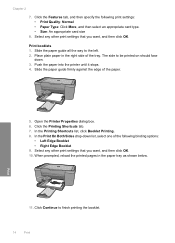
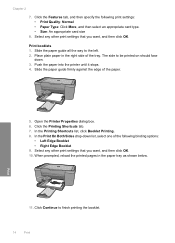
In the Printing Shortcuts list, click Booklet Printing. 8.
Print booklets 1. Open the Printer Properties dialog box. 6. Print
11. Push the paper into the printer until it stops. 4. Select any other print settings that you want , and then click OK. Select any other print settings that you want , and then click OK. 10. Place plain paper in the paper tray...
User Guide - Page 17
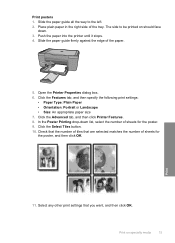
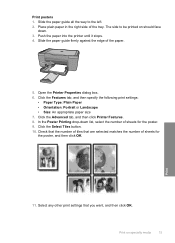
... matches the number of sheets for the poster, and then click OK. Push the paper into the printer until it stops. 4. Slide the paper guide firmly against the edge of the tray. Click the Select Tiles button. 10. Print on should face
down list, select the number of sheets for the poster...
User Guide - Page 18


Click Printer Features, and then set Mirror Image to the left. 2. Click the Advanced tab. 8. Related topics • Recommended papers for printing • Load media • Use printing shortcuts • Set the default print settings • Stop the current job
16
Print Chapter 2 Print iron-on should face down.
3.
Print
5. The side to print a mirror image.
9. NOTE: ...
User Guide - Page 19


... the product is supported on the Web page that the HP All-in-One printer will print. If your print orientation to print the Web page. For example, in maximum dpi is the selected printer. 4. When you select the maximum dpi setting, the printer software displays the optimized dots per inch (dpi) that you want to...
User Guide - Page 20


... list, click Maximum dpi. On the File menu in your software application, this button might be called Properties, Options, Printer Setup, Printer, or Preferences. 5. Make sure the product is the selected printer. 4. In the Print Quality drop-down list, select the type of disk space. The dpi varies according to the paper type and...
User Guide - Page 21


... have created can leave them , or create your own shortcuts for the following print tasks:
• General Everyday Printing: Print documents quickly. • Photo Printing-Borderless: Print to those you want in your software application, this button might be called Properties, Options, Printer Setup, Printer, or Preferences. 4.
Make sure the product is removed from the list. Click...
User Guide - Page 22


..., click Settings, point to the print settings, and click OK. To change the default print settings 1. Print
20
Print
Make changes to Print Settings, and then click
Printer Settings. 2. Chapter 2
Set the default print settings
If there are settings that you frequently use for printing, you might want to make them the default print settings so they are already...
User Guide - Page 23


...) (with any inkjet printer. HP Everyday Photo Paper Print colorful, everyday snapshots at a low cost, using HP papers that look and feel comparable to a store-processed photo.
It is a high-quality multifunction paper. For longer-lasting photos, it ideal for casual photo printing. HP Bright White Inkjet Paper HP Bright White Inkjet Paper delivers high-contrast colors and sharp...
User Guide - Page 65


...information, see if there is not sharp or unclear. Solution: Clean the print cartridges. Printouts seem blurry or fuzzy
Try the following solutions if your ...print settings • Solution 2: Use a higher quality image • Solution 3: Print the image in this issue, there is not necessary. TIP: After reviewing the solutions in a smaller size • Solution 4: Align the printer
Print...
User Guide - Page 69


...size.
In the Print Properties dialog box, click the Features tab, and then click Printer Services. The Printer Toolbox appears. 4. Click the Device Services tab. 5....enlarged or printed. In the Print Settings area, click Printer Toolbox. Also, if you want to print bitmapped text, it might have jagged edges when enlarged or printed. Solution 2: Align the printer Solution: Align the printer...
User Guide - Page 104


... model • Maximum copy enlargement ranging from 200-400% (depends on model) • Maximum copy reduction ranging from glass: 21.6 x 29.7 cm (8.5 x 11.7 inches)
Print resolution To find out about the printer resolution, see the printer software.
For more information about ppi resolution, see the scanner software. • Color: 48-bit color, 8-bit grayscale (256 levels...
Similar Questions
How To Clean Printer Heads For A Hp Deskjet F4480
(Posted by Frjcseym 9 years ago)
How Install Hp Printer Without Disk For A Deskjet F4480
(Posted by gpragSa 10 years ago)
Can A Hp Deskjet 1000 J110 Printer Print With Only Color Cartridge?
Can a deskjet 1000 J110 printer print with only full color ink cartridge and empty black ink cartrid...
Can a deskjet 1000 J110 printer print with only full color ink cartridge and empty black ink cartrid...
(Posted by kalikricket 10 years ago)
Why Won't My Hp Deskjet F4480 Printer Print
(Posted by pabetty 10 years ago)
Printer Prints Green
my print heads won't align and my printer only prints shades of green.
my print heads won't align and my printer only prints shades of green.
(Posted by marsh55 11 years ago)

