HP F4480 Support Question
Find answers below for this question about HP F4480 - Deskjet All-in-One Color Inkjet.Need a HP F4480 manual? We have 2 online manuals for this item!
Question posted by sailskimmer on March 18th, 2012
Scan From Keyboard
How do I start scanning with keystrokes instead of pressing SCAN on the printer itself?
Current Answers
There are currently no answers that have been posted for this question.
Be the first to post an answer! Remember that you can earn up to 1,100 points for every answer you submit. The better the quality of your answer, the better chance it has to be accepted.
Be the first to post an answer! Remember that you can earn up to 1,100 points for every answer you submit. The better the quality of your answer, the better chance it has to be accepted.
Related HP F4480 Manual Pages
User Guide - Page 3


Contents
Contents
1 Get to know the HP All-in-One Printer parts...3 Control panel features...4 Control panel features (HP Deskjet F4424 All-in-One only 5
2 Print Print documents...7 Print photos...8 Print envelopes...10 Print on specialty media...11 Print a Web page...17
4 Scan Scan to a computer...27
5 Copy Copy text or mixed documents 29 Set...
User Guide - Page 6


...copy job.
7 Start Copy Color: Starts a color copy job.
8 Number of Copies LCD: Displays the number of copies to know the HP All-in -One Also displays a warning when the device is still used.... off the product, then unplug the power cord.
2 Cancel: Stops the current operation.
3 Scan: Starts a scan of paper.
9 Ink Level gauge: Show ink level information for each print cartridge, four indicators...
User Guide - Page 7


... black cartridge. Also displays a warning when the device is out of paper.
9 Ink Level gauge: Show ink level information for each print cartridge, four indicators for the tricolor cartridge and four indicators for copying.
6 Start PC Copy Black: Starts a black-and-white copy job.
7 Start PC Copy Color: Starts a color copy job.
8 Number of Copies LCD: Displays...
User Guide - Page 23


... use this paper with no show-through, which makes it is a high-quality multifunction paper. For longer-lasting photos, it ideal for an impressive look and feel....coated or matte-coated on standard multipurpose or copy
Paper basics
Recommended papers for two-sided color usage with any inkjet printer.
glossy or soft gloss (satin matte). It is available in semi-gloss finish in ...
User Guide - Page 24


... documents.
Original HP inks and HP Advanced Photo Paper have been designed to select your color presentations vivid and even more impressive. HP Office Paper HP Office Paper is acid-free ... quickly without smudging. It is a high-quality multifunction paper. HP Premium Inkjet Transparency Film HP Premium Inkjet Transparency Film make your product, and then click one of everyday documents.
User Guide - Page 37


Start copy.
❑ Press Start PC Copy Black or Start PC Copy Color. Select number of copies.
❑ Press Number of Copies to change the number of copies.
c. d. Related topics • Set the copy paper type • Stop the current job
Copy (HP Deskjet F4424 All-in-One only)
Copy text or mixed documents
35 ❑ Close lid.
User Guide - Page 44


Align cartridges. The end of warranty date, in its designated HP printing device. Chapter 7
c. Related topics • Choose the right cartridges • Order ink supplies
Cartridge warranty information
... came with the product.
42
Work with cartridges
Work with . d. Close cartridge door.
4. Line up colored shaped icons, then slide cartridge into slot until it clicks into place.
User Guide - Page 52
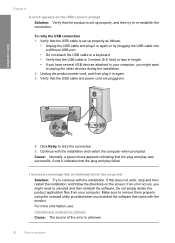
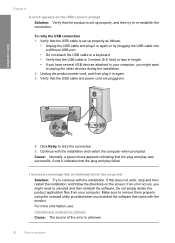
...the USB cable into a different USB port.
• Do not attach the USB cable to a keyboard. • Verify that came with the product. If that does not work, stop and then ...X indicates that the USB cable and power cord are plugged in again or try to unplug the other devices during the installation. 2. Do not simply delete the product application files from your computer, you installed the...
User Guide - Page 54


...Scan Picture and Scan Document), the software has been properly installed. Solve a problem
To verify that the software is properly installed, double-click the HP Solution Center icon on the back of a borderless print • Printouts have horizontal streaks or lines • Printouts are faded or have dull colors... • Wrong, inaccurate, or bleeding colors • Ink is complete, the HP ...
User Guide - Page 57


...HP Solution Center, click Settings. 3. Click the Device Services tab. 5. The product prints a test page, aligns the print head, and calibrates the printer. Recycle or discard the page.
Solution 7: Contact...the issue, try the next solution. To align the printer 1. The Printer Toolbox appears. 4. NOTE: On some computer screens, colors might appear differently than they do when printed on ...
User Guide - Page 63


...Solution: Contact HP support for technical support. Printouts are faded or have dull colors
Try the following solutions if the colors in your printout are not as bright and intense as you expected. •...designed and tested with the printhead.
Click the Device Services tab. 5. The product prints a test page, aligns the print head, and calibrates the printer. If this did not solve the issue, ...
User Guide - Page 76


... the text. Scanned image shows dotted lines instead of text
Solution...: Make a black-and-white copy of the document lid were not clean. In the software, select the correct format so that the scan document settings are listed in the software • Solution 2: Make sure that has graphics or artwork surrounding the text, the scanner might not recognize color...
User Guide - Page 77


...not appear or are cut off • The printout appears enlarged on the product. Cause: The scan document settings were not set to the correct optical character recognition (OCR) language
Solution: Select the...the OCR language. If the OCR language does not match the language in the original image. Press the On button to interpret the characters it is not lit, the product is firmly connected ...
User Guide - Page 78
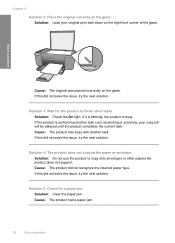
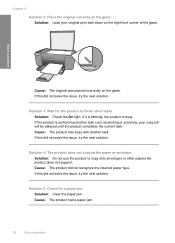
... the glass.
Cause: The product had a paper jam.
76
Solve a problem Solve a problem
Cause: The original was busy with another task such as printing or scanning, your original print side down on the right front corner of the glass. Solution 4: The product does not support the paper or envelope Solution: Do...
User Guide - Page 82


... blinking for 10 seconds and then On
Current selection On
Current selection On
Fast blink for 10 seconds and then On
Scan was pressed, and there was not removed from the computer.
Install or remove and reinsert the tri-color print cartridge.
selection
fast
On
blinking
Black ink level light On
The tri...
User Guide - Page 85


....
Install the tri-color print cartridge. For more information, see : Replace the cartridges Cause: The product was in ink-backup mode with the product was initiated. No scan options Solution: Make ... the Recycle Bin on your scan. Borderless printing error Solution: Borderless printing cannot occur with the HP All-in use. For more information, see the Start Here guide that are listed ...
User Guide - Page 104


...Panorama-size printing • Method: drop-on-demand thermal inkjet • Language: PCL3 GUI
Copy specifications • Digital ... inches)
Print resolution To find out about the printer resolution, see the printer software. Environmental product stewardship program
Hewlett-Packard is ...software. • Color: 48-bit color, 8-bit grayscale (256 levels of gray) • Maximum scan size from the...
User Guide - Page 110


... and RoHS Directive 2002/95/EC and carries the CE-marking accordingly. Chapter 10 Notice to users in Japan about the power cord
HP Deskjet F4400 All-in the regulatory documentation and test reports, this device must accept any interference received, including interference that the product
200131
Product Name and Model:
HP...
User Guide - Page 111


Index
A
after the support period 45
B
blank copy 78 scan 73
border 77
C
color dull 61
connection problems HP All-in-One will not turn on 46
copy blank ...HP ink depleted 85 invalid file name 82
M
margins incorrect 69, 77
missing information from copy 77 text from scan 74
N
no scan options error 83
P
paper recommended copy types 30 recommended types 21
phone support 43 phone support period
period for...
User Guide - Page 112
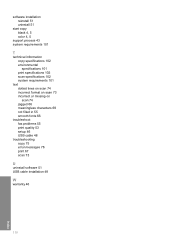
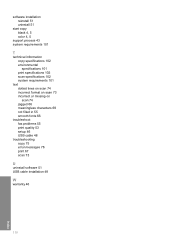
software installation reinstall 51 uninstall 51
start copy black 4, 5 color 4, 5
support process 43 system requirements 101
T
technical information copy specifications 102 environmental specifications 101 print specifications 102 scan specifications 102 system requirements 101
text dotted lines on scan 74 incorrect format on scan 73 incorrect or missing on scan 74 jagged 66 meaningless characters ...
Similar Questions
Can The Hp F4240-deskjet All-intone Color Inkjet Use 61 Printer Cartridge
(Posted by lawrencemauppin 2 years ago)
How To Scan A Document On A Hp Deskjet F4480
(Posted by caCm 10 years ago)
Hp L7590 - Officejet Pro All-in-one Color Inkjet.
how do i chance the header on my printer?
how do i chance the header on my printer?
(Posted by annette98254 11 years ago)
Can I Scan To Computer With The All In One F4480 Printer
(Posted by pj73423 12 years ago)
Printer Frozen With All Leds On
Printer HP F4480 doesn't respond to any command. Printer carriage doesn't move althoughit isnot stuc...
Printer HP F4480 doesn't respond to any command. Printer carriage doesn't move althoughit isnot stuc...
(Posted by jimmyfergon 12 years ago)

