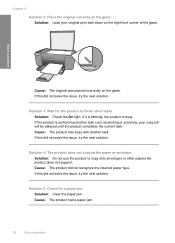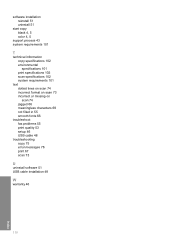HP F4480 Support Question
Find answers below for this question about HP F4480 - Deskjet All-in-One Color Inkjet.Need a HP F4480 manual? We have 2 online manuals for this item!
Question posted by olsenrel on August 10th, 2014
When I Scan On Deskjet F4480 It Creates A Copy
The person who posted this question about this HP product did not include a detailed explanation. Please use the "Request More Information" button to the right if more details would help you to answer this question.
Current Answers
Related HP F4480 Manual Pages
Similar Questions
Can The Hp F4240-deskjet All-intone Color Inkjet Use 61 Printer Cartridge
(Posted by lawrencemauppin 2 years ago)
How To Make A Deskjet F4480 Scan A Digital Copy
(Posted by giralobabyJ 10 years ago)
Does An Hp Deskjet 2050 Scan More Than One Copy At A Time
(Posted by Skysupe 10 years ago)
How To Scan Copy To Computer With Hp Deskjet F4480
(Posted by dianamukka 10 years ago)