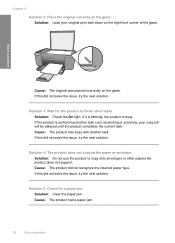HP F4480 Support Question
Find answers below for this question about HP F4480 - Deskjet All-in-One Color Inkjet.Need a HP F4480 manual? We have 2 online manuals for this item!
Question posted by giralobabyJ on May 12th, 2014
How To Make A Deskjet F4480 Scan A Digital Copy
The person who posted this question about this HP product did not include a detailed explanation. Please use the "Request More Information" button to the right if more details would help you to answer this question.
Current Answers
Related HP F4480 Manual Pages
Similar Questions
Can Hp Deskjet F4480 Scan Multiple Pages Into One Document
(Posted by bhupgu 9 years ago)
How Hp Deskjet F4480 Scan To Hard Drive
(Posted by shjronp 10 years ago)
My Hp J4580 Just Quit Scanning And Copying, But Will Still Print From My Laptop
I have used the 4580 mainly as a copier and printer but sometimes have scanned documents to my lap t...
I have used the 4580 mainly as a copier and printer but sometimes have scanned documents to my lap t...
(Posted by jmthomas606 10 years ago)
How May I Install Hp Deskjet F4480 Without The Cd Installer?
I want to install HP deskjet F4480 to my other PC but i could not find the CD installer. My OS is Wi...
I want to install HP deskjet F4480 to my other PC but i could not find the CD installer. My OS is Wi...
(Posted by ZEUSemana46 11 years ago)
How To Make A Hp 2050 Printer Copy Color Pages In Black And White
HOW TO MAKE A HP 2050 PRINTER COPY COLOR PAGES IN BLACK AND WHITE
HOW TO MAKE A HP 2050 PRINTER COPY COLOR PAGES IN BLACK AND WHITE
(Posted by rami983 12 years ago)