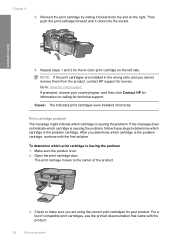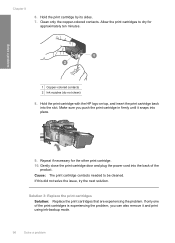HP F4480 Support Question
Find answers below for this question about HP F4480 - Deskjet All-in-One Color Inkjet.Need a HP F4480 manual? We have 2 online manuals for this item!
Question posted by roriger on April 28th, 2014
How Do I Remove Hp F4480 Without Cd
The person who posted this question about this HP product did not include a detailed explanation. Please use the "Request More Information" button to the right if more details would help you to answer this question.
Current Answers
Related HP F4480 Manual Pages
Similar Questions
And Add Remove Programs I Can't Remove Hp Photosmart And Deskjet 7.0 Software
(Posted by marvawo 9 years ago)
How Remove The Blinking Orange Light On Hp F4480
(Posted by eliALA 10 years ago)
How To Remove Hp Printer 1050 Deskjet Cartridges
(Posted by salst 10 years ago)
Hp F4480
I just want to know how can i download free software for my HP F4480 For Mac Osx 10.7?
I just want to know how can i download free software for my HP F4480 For Mac Osx 10.7?
(Posted by immzmike 10 years ago)
Copy With Hp F4480
How can you enlarge or deminish copy with the HP f4480 printer
How can you enlarge or deminish copy with the HP f4480 printer
(Posted by cogliat 13 years ago)