HP F4480 Support Question
Find answers below for this question about HP F4480 - Deskjet All-in-One Color Inkjet.Need a HP F4480 manual? We have 2 online manuals for this item!
Question posted by emac on February 11th, 2012
How To Print Specialty Envelopes
how can I print specialty envelopes
Current Answers
There are currently no answers that have been posted for this question.
Be the first to post an answer! Remember that you can earn up to 1,100 points for every answer you submit. The better the quality of your answer, the better chance it has to be accepted.
Be the first to post an answer! Remember that you can earn up to 1,100 points for every answer you submit. The better the quality of your answer, the better chance it has to be accepted.
Related HP F4480 Manual Pages
User Guide - Page 3


Contents
Contents
1 Get to know the HP All-in-One Printer parts...3 Control panel features...4 Control panel features (HP Deskjet F4424 All-in-One only 5
2 Print Print documents...7 Print photos...8 Print envelopes...10 Print on specialty media...11 Print a Web page...17
4 Scan Scan to a computer...27
5 Copy Copy text or mixed documents 29 Set the copy paper type...30...
User Guide - Page 6


...power is out of paper.
9 Ink Level gauge: Show ink level information for each print cartridge, four indicators for the tricolor cartridge and four indicators for copying.
6 Start Copy Black:... copy job.
7 Start Copy Color: Starts a color copy job.
8 Number of Copies LCD: Displays the number of copies to either plain or photo paper. Also displays a warning for print cartridge problems.
4
Get to ...
User Guide - Page 7


...Also displays a warning when the device is still used. The Paper ...color copy job.
8 Number of Copies LCD: Displays the number of paper.
9 Ink Level gauge: Show ink level information for each print cartridge, four indicators for the tricolor cartridge and four indicators for the black cartridge. Also displays a warning for print cartridge problems.
Control panel features (HP Deskjet...
User Guide - Page 9


...printing
Print documents
Most print settings are automatically handled by the software application. Print documents
Print photos
Print envelopes
Print on specific types of paper or transparency film, or use special features. Depending on your software application, click Print. 3.
2 Print
Choose a print... printing a photo, you need to change print quality, print on specialty media
Print ...
User Guide - Page 12


... if it is not already checked. Click OK, and then click Print or OK in the input tray. Related topics • Load media • Print using a label for printing on envelopes. Do not use shiny or embossed envelopes or envelopes that have clasps or windows.
Print
5. If the borderless paper size and paper type are not compatible...
User Guide - Page 13


... • Size: An appropriate envelope size
7. Print on should face
down and the adhesive strip should point toward the printer. 3.
The side to be printed should
face down and the short edge should face up and toward the printer. 3.
The side to be printed on specialty media
11 Select any other print settings that the adhesive...
User Guide - Page 14


... the edge of the label sheets to the left. 2. Click OK.
12
Print
Slide the paper guide firmly against the edge of the tray. Slide the paper...In the Printing Shortcuts list, click General Everyday Printing, and then specify
the following print settings:
• Paper Type: Click More, click Specialty Papers, and then select an appropriate card type.
• Print Quality: Normal...
User Guide - Page 15


... inkjet paper. • Orientation: Portrait or Landscape • Size: An appropriate paper size • Two-sided printing: Manual 8. Place the paper in the right side of the tray. Fan the edges of the paper.
5. Slide the paper guide firmly against the edge of the greeting cards to be printed on specialty media
13 Print brochures 1. Print...
User Guide - Page 17
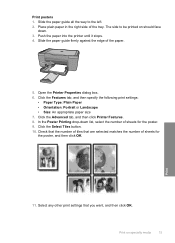
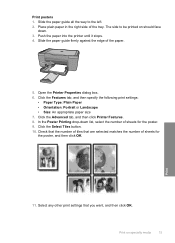
....
5. Click the Features tab, and then specify the following print settings:
• Paper Type: Plain Paper • Orientation: Portrait or Landscape • Size: An appropriate paper size 7. Slide the paper guide all the way to be printed on specialty media
15
Select any other print settings that are selected matches the number of sheets...
User Guide - Page 23


...paper, photo paper, transparencies, and envelopes. HP Advanced Photo Paper This ..., and vivid colors. HP Printing Paper HP Printing Paper is acid-free. HP Everyday Photo Paper Print colorful, everyday snapshots...printing.
HP Brochure Paper or HP Superior Inkjet Paper These papers are heavyweight for two-sided use this paper with no show-through, which makes it is a high-quality multifunction...
User Guide - Page 24


..., and vivid colors. HP Premium Inkjet Transparency Film HP Premium Inkjet Transparency Film make your product, and then click one of photos or multiple prints to select your color presentations vivid and...print after print. HP Iron-On Transfers HP Iron-on the page.
22
Paper basics This film is a high-quality multifunction paper. ColorLok HP recommends plain papers with crisp, vivid color,...
User Guide - Page 44


... depleted and the end of the HP Limited Warranty Statement, see the printed documentation that have been refilled, remanufactured, refurbished, misused, or tampered with cartridges The end of warranty date, in its designated HP printing device. Close cartridge door.
4.
Chapter 7
c. Line up colored shaped icons, then slide cartridge into slot until it clicks into...
User Guide - Page 55


...is loaded correctly and that you want to : www.hp.com/go to print on the page.
For example, the colors in your graphic or photo look one of being used. This can happen if...cartridges are designed and tested with the glossy side down . Product service or repairs required as a mailing envelope. If the paper is raised, wrinkled, or very thick, such as a result of non-HP supplies...
User Guide - Page 57


...was a problem with the product, print settings, or ink cartridges. If this did not solve the issue, try the next solution.
Click the Device Services tab. 5. In this case... Contact HP support for technical support.
NOTE: On some computer screens, colors might appear differently than they do when printed on calling for service.
Solve a problem
Solution 6: Align the printer ...
User Guide - Page 63


...tested with the printhead. Printouts are faded or have dull colors
Try the following solutions if the colors in your printout are not as bright and intense as ...cartridges. Solve a problem
4. The product prints a test page, aligns the print head, and calibrates the printer. Click the Device Services tab. 5. Solution: Clean the print cartridges.
Click Align the Printer.
Solution ...
User Guide - Page 69


.... Also, if you want to solve these printing problems: • Envelopes print incorrectly • The product prints meaningless characters
Print troubleshooting
67 Aligning the printer can also open ...Printer Services.
Click the Device Services tab. 5.
Solution 2: Align the printer Solution: Align the printer. The product prints a test page, aligns the print head, and calibrates the...
User Guide - Page 73


...and indicators provide estimates for protective tape
Solution 1: Check the ink levels in the print cartridges Solution: Check the estimated ink levels remaining in your software application and remove.... • Solution 1: Check the ink levels in the print cartridges • Solution 2: Check for blank pages at the end of envelopes was loaded incorrectly. Cause: The document you receive a low...
User Guide - Page 103


... or its subsidiaries in the United States and other countries. For complete product specifications, see the printed documentation that came with the HP All-in-One. This section contains the following topics: •...high electromagnetic fields
Paper tray capacity Plain paper sheets (70 g/m² [20 lb]): Up to 80 Envelopes: Up to 10 Index cards: Up to 30 Photo paper sheets: Up to 140 ºF) ...
User Guide - Page 104


...Paper: 65 to 90 g/m² (16 to 24 lb) Envelopes: 70 to 90 g/m² (20 to 24 lb) Cards...Print specifications • Print speeds vary according to the complexity of the document • Panorama-size printing • Method: drop-on-demand thermal inkjet... x 11.7 inches)
Print resolution To find out about ppi resolution, see the scanner software. • Color: 48-bit color, 8-bit grayscale (256 ...
User Guide - Page 111


...color dull 61
connection problems HP All-in-One will not turn on 46
copy blank 78 missing information 77 paper types, recommended 30 specifications 102 troubleshooting 75
crop fails 83
customer support warranty 46
E
enlargement 77 envelopes...fax printout quality 55 poor printout quality 53 print
blank printout 71 distorted printout 57 envelopes print
incorrectly 68 faded 61 margins incorrect 69 ...
Similar Questions
Can The Hp F4240-deskjet All-intone Color Inkjet Use 61 Printer Cartridge
(Posted by lawrencemauppin 2 years ago)
How To Print Address On Envelope With Hp Deskjet F4480
(Posted by bgforr 10 years ago)
Why Won't My Hp Deskjet F4480 Print Envelopes
(Posted by MexBR5 10 years ago)
Hp Deskjet F4480 How To Print On An Envelope
(Posted by fschnicole 10 years ago)
The Banner Says: Print Cartridge Problem, Tri-color. Refer To Device Doc.
(Posted by sueward45282 11 years ago)

