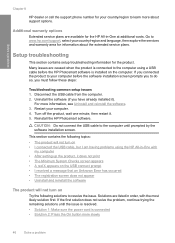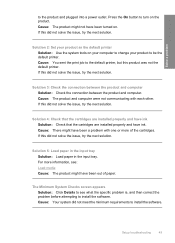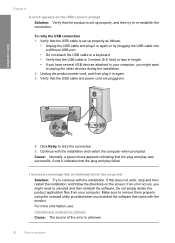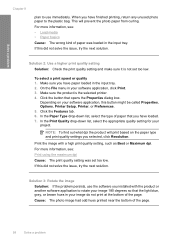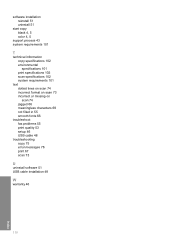HP F4480 Support Question
Find answers below for this question about HP F4480 - Deskjet All-in-One Color Inkjet.Need a HP F4480 manual? We have 2 online manuals for this item!
Question posted by hk2tinorm on June 23rd, 2014
How Do I Install Ocr Software For F4480?
The person who posted this question about this HP product did not include a detailed explanation. Please use the "Request More Information" button to the right if more details would help you to answer this question.
Current Answers
Related HP F4480 Manual Pages
Similar Questions
How Do I Install Ocr Softwasre Hp F4480
(Posted by Aleeccol 9 years ago)
I Cannot Install Fax Software Using Hp Color Laserjet Cm1415
(Posted by pacat 10 years ago)
Hp Deskjet F4480 Installed New Cartridge Cannot Print Color
(Posted by cj098bo 10 years ago)
How To Install Up Hp F4480 Without Cd For Free
(Posted by stewviciou 10 years ago)
Can I Install Ocr Software For My Hp Officejet4300 Model?
I would have to install OCR software to edit my scanned documents. I am having HP OfficeJet All-in-O...
I would have to install OCR software to edit my scanned documents. I am having HP OfficeJet All-in-O...
(Posted by udhayamassociates 12 years ago)