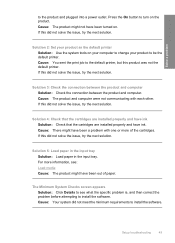HP F4480 Support Question
Find answers below for this question about HP F4480 - Deskjet All-in-One Color Inkjet.Need a HP F4480 manual? We have 2 online manuals for this item!
Question posted by test0in on February 11th, 2014
How To Install Hp Deskjet F4480 Ink Cartridge In Slot
The person who posted this question about this HP product did not include a detailed explanation. Please use the "Request More Information" button to the right if more details would help you to answer this question.
Current Answers
Related HP F4480 Manual Pages
Similar Questions
Hp Deskjet F4480 Ink Cartridge Won't Go Back In Slot
(Posted by aaaaskin 9 years ago)
Change Hp Deskjet F4480 Ink Cartridge Now Won't Print
(Posted by msniso 10 years ago)
How May I Install Hp Deskjet F4480 Without The Cd Installer?
I want to install HP deskjet F4480 to my other PC but i could not find the CD installer. My OS is Wi...
I want to install HP deskjet F4480 to my other PC but i could not find the CD installer. My OS is Wi...
(Posted by ZEUSemana46 11 years ago)