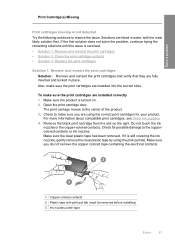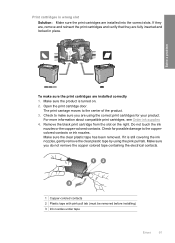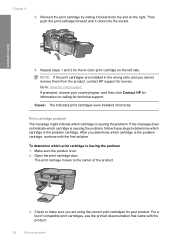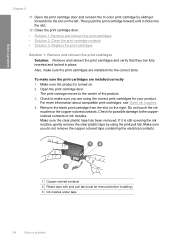HP F4480 Support Question
Find answers below for this question about HP F4480 - Deskjet All-in-One Color Inkjet.Need a HP F4480 manual? We have 2 online manuals for this item!
Question posted by jall on April 2nd, 2014
Hp F4480 Keeps Saying Cover Is Open When It Is Not
The person who posted this question about this HP product did not include a detailed explanation. Please use the "Request More Information" button to the right if more details would help you to answer this question.
Current Answers
Related HP F4480 Manual Pages
Similar Questions
My Hp 8600 Keeps Saying Wrong Paper Size And Wont Copy
(Posted by aglanaf 9 years ago)
Hp F4480 Printer Door Open Message Won't Go Away
(Posted by Rdubel 9 years ago)
Hp F4480
I just want to know how can i download free software for my HP F4480 For Mac Osx 10.7?
I just want to know how can i download free software for my HP F4480 For Mac Osx 10.7?
(Posted by immzmike 10 years ago)
My Hp 3015 Keeps Saying That The Memory Is Low And Then Cancels E Fax.
How can I fix this?
How can I fix this?
(Posted by Krinki18 10 years ago)
Copy With Hp F4480
How can you enlarge or deminish copy with the HP f4480 printer
How can you enlarge or deminish copy with the HP f4480 printer
(Posted by cogliat 12 years ago)