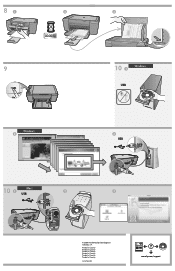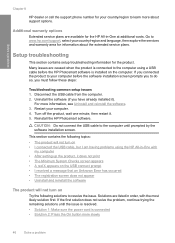HP F4480 Support Question
Find answers below for this question about HP F4480 - Deskjet All-in-One Color Inkjet.Need a HP F4480 manual? We have 2 online manuals for this item!
Question posted by nolucdext on August 8th, 2014
Hp Deskjet F4480 When I Plugin The Usb To Computer Nothing Happens
The person who posted this question about this HP product did not include a detailed explanation. Please use the "Request More Information" button to the right if more details would help you to answer this question.
Current Answers
Related HP F4480 Manual Pages
Similar Questions
Hp Deskjet F4480 Color Won't Print
(Posted by jobmoRond 10 years ago)
How To Scan A Document On A Hp Deskjet F4480
(Posted by caCm 10 years ago)
Hp L7590 - Officejet Pro All-in-one Color Inkjet.
how do i chance the header on my printer?
how do i chance the header on my printer?
(Posted by annette98254 11 years ago)
F2400 Hp Deskjet Dosen't Work
I turn on my f2400 hp deskjet 2 yelow light turn on & off I'll trun off and I trun on agin the b...
I turn on my f2400 hp deskjet 2 yelow light turn on & off I'll trun off and I trun on agin the b...
(Posted by jeanmnaim 11 years ago)
How May I Install Hp Deskjet F4480 Without The Cd Installer?
I want to install HP deskjet F4480 to my other PC but i could not find the CD installer. My OS is Wi...
I want to install HP deskjet F4480 to my other PC but i could not find the CD installer. My OS is Wi...
(Posted by ZEUSemana46 11 years ago)