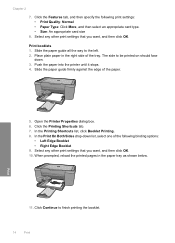HP F4480 Support Question
Find answers below for this question about HP F4480 - Deskjet All-in-One Color Inkjet.Need a HP F4480 manual? We have 2 online manuals for this item!
Question posted by Sweejohn on June 23rd, 2014
Hp Deskjet F4480 How Do I Close My Paper Tray Extender
The person who posted this question about this HP product did not include a detailed explanation. Please use the "Request More Information" button to the right if more details would help you to answer this question.
Current Answers
Related HP F4480 Manual Pages
Similar Questions
C4780 How To Closed Paper Tray Extender (also Referred To As The Tray Extender)
(Posted by alexpwick 10 years ago)
How Do You Close The Tray Extender On An Hp Deskjet F4480
(Posted by robsan 10 years ago)
How To Scan A Document On A Hp Deskjet F4480
(Posted by caCm 10 years ago)
How To Insert The Paper Tray Extender
My computer is up and running but Ican't figure out how to insert the paper tray extender. I can't s...
My computer is up and running but Ican't figure out how to insert the paper tray extender. I can't s...
(Posted by laurieburgess1 10 years ago)
How May I Install Hp Deskjet F4480 Without The Cd Installer?
I want to install HP deskjet F4480 to my other PC but i could not find the CD installer. My OS is Wi...
I want to install HP deskjet F4480 to my other PC but i could not find the CD installer. My OS is Wi...
(Posted by ZEUSemana46 11 years ago)