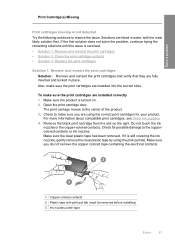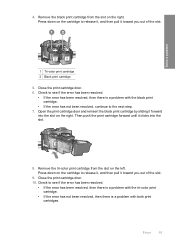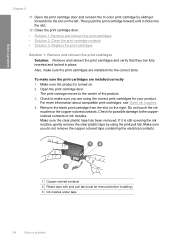HP F4480 Support Question
Find answers below for this question about HP F4480 - Deskjet All-in-One Color Inkjet.Need a HP F4480 manual? We have 2 online manuals for this item!
Question posted by jpoi396957 on February 14th, 2012
Color Ink Cartridge
i've gone through all the steps, the corrective action and none are helping. everytime i install a new color cartridge the light keeps flashing and the unit wont print. i have a load pf new cartridges, so thats also not the issue. please help, i need to be able to use this unit for business and its fairly new.
Current Answers
Related HP F4480 Manual Pages
Similar Questions
How To Get A Ink Cartridge Out Of An Hp Printer F4480 That Is In Wrong And
stuck
stuck
(Posted by reyceSu 9 years ago)
How To Install Remanufactured Ink Cartridge Hp Deskjet F4480
(Posted by yokerupa 10 years ago)
What Ink Cartridge Does The Officejet 4500 G510gm Use
(Posted by Truonrac 10 years ago)
New Ink Cartridge Return For Onr That Works.
Opened a new Tri Color 60 cartridge and put it in printer...got error message right away and it will...
Opened a new Tri Color 60 cartridge and put it in printer...got error message right away and it will...
(Posted by ParksWR 11 years ago)
What Ink Cartridges Does The Hp F4500 Wireless Use?
(Posted by chili2cold 12 years ago)