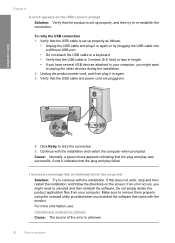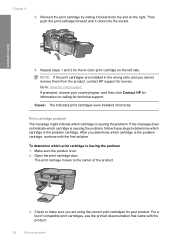HP F4480 Support Question
Find answers below for this question about HP F4480 - Deskjet All-in-One Color Inkjet.Need a HP F4480 manual? We have 2 online manuals for this item!
Question posted by kathleentolar on July 25th, 2012
Disable Alignment Message
The alignment message comes up every two minutes. How can I disable it?
Current Answers
Answer #1: Posted by hzplj9 on July 25th, 2012 9:25 AM
Below is a link to another person who had a similar issue to you. It is on the HP support forum for your printer.
Related HP F4480 Manual Pages
Similar Questions
Can The Hp F4240-deskjet All-intone Color Inkjet Use 61 Printer Cartridge
(Posted by lawrencemauppin 2 years ago)
Ink Cartridges Won't Align Hp Deskjet F4480
(Posted by prjo 9 years ago)
How To Clear The Ink E Message Hp Deskjet F4480 Refilled Cartridges
(Posted by egyfistav40 9 years ago)
How To Align Hp Deskjet F4480 Without Being Hooked To Computer
(Posted by pikAr 10 years ago)