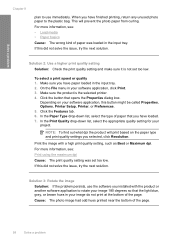HP F4440 Support Question
Find answers below for this question about HP F4440 - Deskjet All-in-One.Need a HP F4440 manual? We have 2 online manuals for this item!
Question posted by srbobs on August 12th, 2013
Hp Printer F4440 Will Not Feed Photo Paper
The person who posted this question about this HP product did not include a detailed explanation. Please use the "Request More Information" button to the right if more details would help you to answer this question.
Current Answers
Answer #1: Posted by DreadPirateRoberts on October 20th, 2013 12:09 PM
How to troubleshoot paper feed issues
How to use manual feed
Related HP F4440 Manual Pages
Similar Questions
Hp Printer F4440 Why Is It Printing Blurry
(Posted by schking 10 years ago)
How To Scan A Document And Send An Email Using An Hp Printer F4440
(Posted by winjbgarc 10 years ago)
Hp Printer F4440 Won't Print After Refill Cartridges
(Posted by jjwebammab 10 years ago)
Hp 4500g510g-m Feeds Photo Paper 4x6 With No Photo Picture
(Posted by ritewaycon 11 years ago)