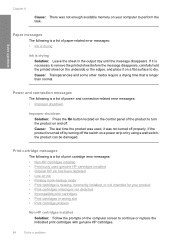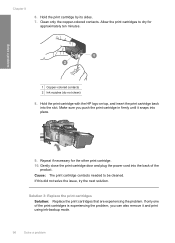HP F4440 Support Question
Find answers below for this question about HP F4440 - Deskjet All-in-One.Need a HP F4440 manual? We have 2 online manuals for this item!
Question posted by probht on September 25th, 2013
Hp Deskjet F4440 Have Black Ink Won't Print
The person who posted this question about this HP product did not include a detailed explanation. Please use the "Request More Information" button to the right if more details would help you to answer this question.
Current Answers
Related HP F4440 Manual Pages
Similar Questions
Hp Deskjet F4440 Has Ink But Won't Print
(Posted by terzopet 10 years ago)
Hp 3050a Printer Black Ink Won't Print
(Posted by badl 10 years ago)
Hp Officejet 4500 Black Ink Won't Print
(Posted by redhosk 10 years ago)
Hp Deskjet F4440 Printer Will Not Print In Landscape Mode.
(Posted by jelly42 11 years ago)
I Need A Power Cord For The Hp Deskjet F4440 Do U Carry This Instore
I need a powercord for a hp deskjet f4440. Do u carry this and if so is in instore or online. G_...
I need a powercord for a hp deskjet f4440. Do u carry this and if so is in instore or online. G_...
(Posted by rusti220 12 years ago)