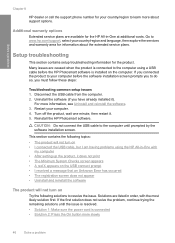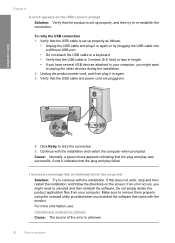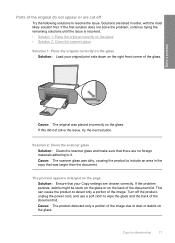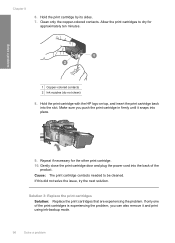HP F4440 Support Question
Find answers below for this question about HP F4440 - Deskjet All-in-One.Need a HP F4440 manual? We have 2 online manuals for this item!
Question posted by rusti220 on April 23rd, 2012
I Need A Power Cord For The Hp Deskjet F4440 Do U Carry This Instore
I need a powercord for a hp deskjet f4440. Do u carry this and if so is in instore or online. G_AC_HP_32V625MA_Z_0038
Current Answers
Answer #1: Posted by BusterDoogen on April 23rd, 2012 11:12 PM
Click here to find your a/c adapter & cord, or here for a refurbished one, less expense.
Related HP F4440 Manual Pages
Similar Questions
Where To Buy Power Cord Hp Photosmart Plus B210
(Posted by Bbrideso 10 years ago)
What Ink Cartridge Cani Use For A Hp Deskjet F4440
(Posted by glJane 10 years ago)
Hp Deskjet F4440 Printer Will Not Print In Landscape Mode.
(Posted by jelly42 11 years ago)
Need Power Cord For Hp 1050 All In One
(Posted by ahdunn3 11 years ago)