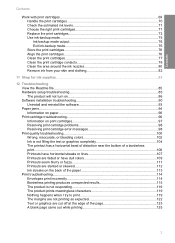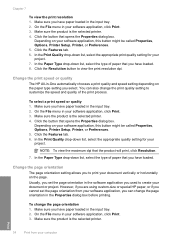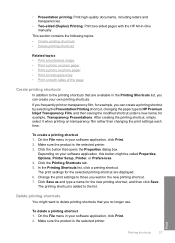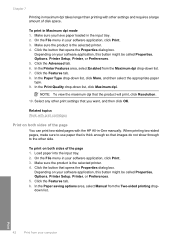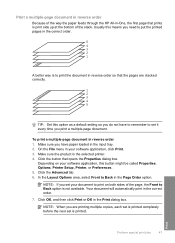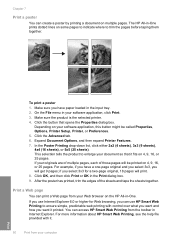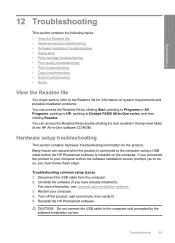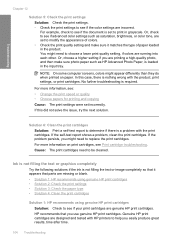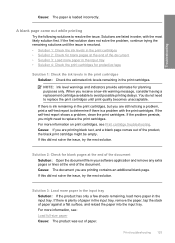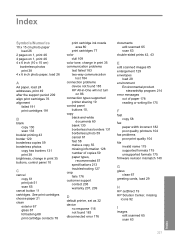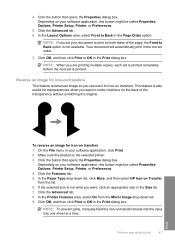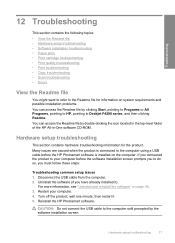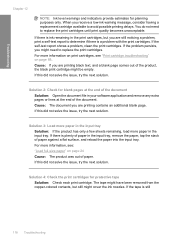HP F4280 Support Question
Find answers below for this question about HP F4280 - Deskjet All-in-One Color Inkjet.Need a HP F4280 manual? We have 6 online manuals for this item!
Question posted by bluzlik on November 18th, 2011
Blank Pages Come Off Printer When Printing A File And When Copying
The person who posted this question about this HP product did not include a detailed explanation. Please use the "Request More Information" button to the right if more details would help you to answer this question.
Current Answers
Related HP F4280 Manual Pages
Similar Questions
Hp Deskjet F4440 Will Not Print Multiple Copies
(Posted by keviniobal 10 years ago)
What Is Meant When Page To Be Printed Is 'flatening' And Does It Alter The Doc?
(Posted by pinglecs 12 years ago)
Why Blank Pages Come Out Without Any Text?
why blank pages come out without any text?
why blank pages come out without any text?
(Posted by shyam5276 12 years ago)
Showing Infinity On Start Copy And Unable To Print And Copy
i have printer of hp deskjet f4280 sesries my problem is that were it is written start copy over the...
i have printer of hp deskjet f4280 sesries my problem is that were it is written start copy over the...
(Posted by ajitkumar 13 years ago)