HP Officejet J3600 Support Question
Find answers below for this question about HP Officejet J3600 - All-in-One Printer.Need a HP Officejet J3600 manual? We have 2 online manuals for this item!
Question posted by shyam5276 on February 29th, 2012
Why Blank Pages Come Out Without Any Text?
why blank pages come out without any text?
Current Answers
There are currently no answers that have been posted for this question.
Be the first to post an answer! Remember that you can earn up to 1,100 points for every answer you submit. The better the quality of your answer, the better chance it has to be accepted.
Be the first to post an answer! Remember that you can earn up to 1,100 points for every answer you submit. The better the quality of your answer, the better chance it has to be accepted.
Related HP Officejet J3600 Manual Pages
User Guide - Page 9


... down unexpectedly 117 Error message appears on control-panel display 117 The device is not responding (nothing prints 117 Device takes a long time to print 118 Blank or partial page printed 118 Something on the page is missing or incorrect 118 Placement of the text or graphics is wrong 119
Poor print quality and unexpected printouts...
User Guide - Page 13


... the device, clean print cartridges, print a test page, view ink level of print cartridges, order supplies online, and find support information from the following resources:
Resource Setup poster Fax Getting Started Guide
Readme file and release notes Toolbox (Microsoft® Windows®)
HP Printer Utility (Mac OS) (Mac OS supported by HP Officejet J3600 only...
User Guide - Page 17


... or fax job (HP Officejet J3600 only.)
Cancel: Stops a job, exits a menu, or exits settings. The On light next to the Power button is lit when the device is still supplied to the..., or fax job.
Power: Turns the device on the device.
Keypad: Enter fax numbers, values, or text.
Connection information
Description USB connection Printer sharing
Recommended number of power is on the...
User Guide - Page 30


...base of the input tray.
5. If the paper is no higher than the top of the device.
Load 10 x 15 cm (4 x 6 inch) photo paper
(HP Officejet J3600 only) You can load 10 x 15 cm (4 x 6 inch) photo paper into the input...paper type and paper size before copying or printing.
26
Use the device Chapter 2
4.
TIP: To help on loading full-size paper and letterhead, refer to eject blank pages.
User Guide - Page 38


...on the device model. With a document open the printer driver. 4. Select the Two-sided printing drop-down list. 5. See the graphics in unwanted page breaks. 6. To automatically resize each page to ... sides of a page (Windows) 1. On the File menu, click Print to match the document's onscreen layout, ensure
Preserve Layout is only supported by the HP Officejet J3600. • Guidelines...
User Guide - Page 43


... 1. Place the pages so that sometimes occurs in solid areas. Change copy speed or quality
39
The text is the recommended setting... extends the life of your print cartridges.
NOTE: The HP Officejet J3500 supports black and white copies on the paper loaded in first...
Change copy speed or quality
The device provides three options that affect copy speed and quality:
• ...
User Guide - Page 44


.../Enlarge button. 4.
To resize a document from the control panel 1.
NOTE: The HP Officejet J3500 supports black and white copies on your original and prevent unwanted cropping of the text or images at the edges of the sheet. Press until Full Page 91% appears. 5. Chapter 4
Resize an original to fit onto letter or A4...
User Guide - Page 109


... the device if the print cartridges are replacing the tri-color print cartridge (HP Officejet J3600 only), remove the print cartridge from the slot on the right. The print carriage moves to the far right side of the shopping links on the page. You should also replace the print cartridges when you see faded text...
User Guide - Page 113


... to www.hp.com/support. The device prints a test page and calibrates the printer. Load letter, A4, or legal unused plain white paper into the input tray, and then try the alignment again. Do not clean print cartridges unnecessarily, as this feature when there is supported by HP Officejet J3600 only. NOTE: If you have...
User Guide - Page 114


Press Setup. 3. The device prints a page that nothing is supported by HP Officejet J3600 only.
In the Print Properties dialog box, click the Services tab, and then click Service this device. For more information, see HP Printer Utility (Mac OS). 2.
Load letter, A4, or legal unused plain white paper into the input tray. 2. Press 6, then press 1. Click...
User Guide - Page 116


... HP All-in a dusty environment, a small amount of the
device.
This debris can result in clogs, ink failure, and bad ...come apart or leave fibers.
Slide the print cartridge back into place.
9. Allow the print cartridges to see streaks and smudges on your printed pages...the other print cartridge (HP Officejet J3600 only). 10. When debris gets on printed pages. CAUTION: Do not touch the...
User Guide - Page 120


... time to print • Blank or partial page printed
116 Maintain and troubleshoot Solve printing problems
• The device shuts down unexpectedly • Error message appears on control-panel display • The device is turned on.
Use a soft, damp, lint-free cloth to initialize it as the current or default printer. For Windows, set it...
User Guide - Page 122


...exceed the printable area of the
118 Maintain and troubleshoot Something on the page is no blank page.
For more information, see Change print settings. Check the color print...HP Officejet J3600 only.)
Check the device location and length of media loaded
in the printer driver match the page size of USB cable High electromagnetic fields (such as the print quality. Chapter 8
Device ...
User Guide - Page 123
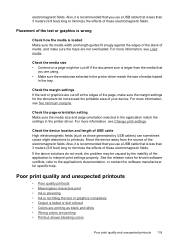
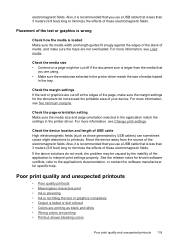
... text or graphics is wrong
Check how the media is less than 3 meters (9.8 feet) long to minimize the effects of the electromagnetic fields. Check the page-orientation setting Make sure the media size and page orientation selected in the application match the settings in the printer driver match the size of your device. Move the device...
User Guide - Page 125


..., or use with the device. Check the paper type setting When printing on ink. Ink is not filling the text or graphics completely
Check the media type Some media types are not low on transparencies or other special media (HP Officejet J3600 only) select the corresponding media type in the printer driver allows you print...
User Guide - Page 126


.... Lines or dots are missing from text or graphics
Check the print cartridges Make sure the print cartridges are not low on the page. Refilling processes and the use of ...Colors are printing
(HP Officejet J3600 only)
Check the print settings Make sure Print in Grayscale is not selected in the printer driver.
For more information, see Manage the device.
122 Maintain and troubleshoot...
User Guide - Page 127
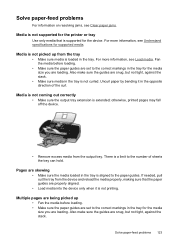
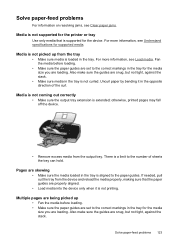
...coming out correctly
• Make sure the output tray extension is extended; Media is not picked up
• Fan the media before loading.
• Make sure the paper guides are set to the correct markings in the tray for the device. otherwise, printed pages may fall off the device...see Clear paper jams.
Media is not supported for the printer or tray
Use only media that the paper guides are...
User Guide - Page 133


... scanning process.
• Unclear text Try adjusting the settings. • Graphics look different from the original The graphics settings might not be on the scanner. If the device is loaded incorrectly, it might skew, which causes unclear images. Scan defects are having faxing problems, you are apparent
• Blank pages The original might be...
User Guide - Page 177


... locating 11 contrast, fax 54 control panel
administrator settings 70 buttons 12 copy from 37 enter text and symbols 18 faceplate, removing 154 lights 12 locating 10 menus 15 messages 15 scan from...rate 64 best copy quality 39 black and white pages
copy 37
fax 47 troubleshoot 122 black dots or streaks, troubleshoot copies 125 scan 129 blank pages, troubleshoot copy 124 print 118 scan 129 blocked ...
User Guide - Page 183
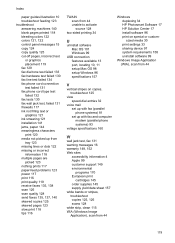
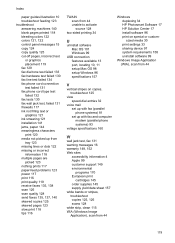
... troubleshoot answering machines 140 blank pages printed 118 bleeding colors 122 colors 121, 122 control panel messages 15 copy 124 copy quality 125 cut-off pages, incorrect text
or graphics placement 119 ... 17 install software 96 print on special or customsized media 30 print settings 33 sharing device 97 system requirements 158 uninstall software 99
Windows Image Application (WIA), scan from 44
...
Similar Questions
How To Scan Multiple Pages Into One Pdf On Hp Officejet J3600
(Posted by demst 9 years ago)
Hp Officejet J3600 Wont Print Web Pages
(Posted by mgwebmall 10 years ago)
Can't Pull Up Printer Hp 8600 Officejet Pro Ip Page
(Posted by cnpscmi 10 years ago)
Whenever I Want To Print A Letter, The Fax Comes Out And My Printer Seems To Be
(Posted by chuasocklan 11 years ago)
Printer Driver For Officejet 5700 For Mac Os X V10.7
Does HP support Max OS 10.7 for it Officejet 5700?
Does HP support Max OS 10.7 for it Officejet 5700?
(Posted by henryreath 11 years ago)

