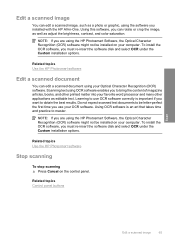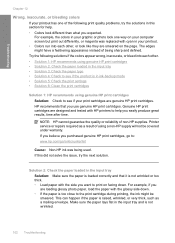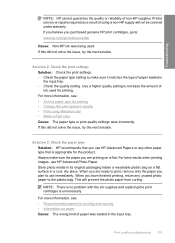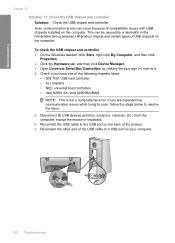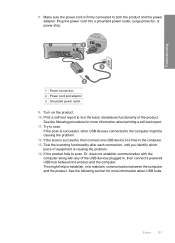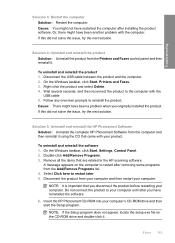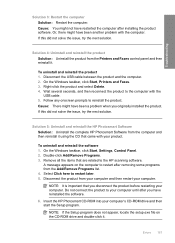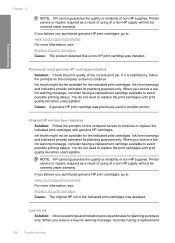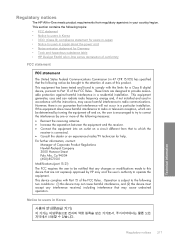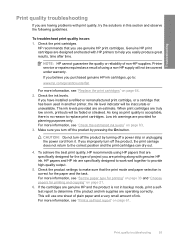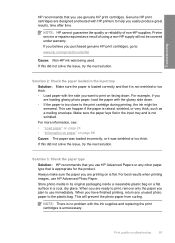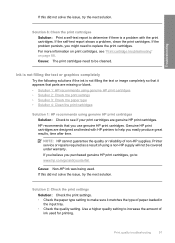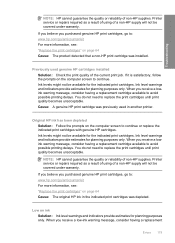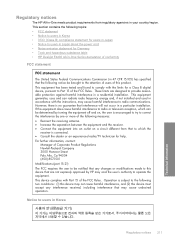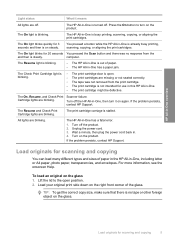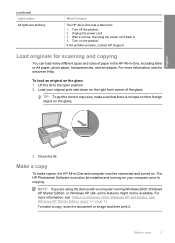HP F4235 Support Question
Find answers below for this question about HP F4235 - Deskjet Multi-function Inkjet Printer.Need a HP F4235 manual? We have 6 online manuals for this item!
Question posted by imrangr on June 29th, 2014
Why My Hp F4235 Printer Won't Scan
The person who posted this question about this HP product did not include a detailed explanation. Please use the "Request More Information" button to the right if more details would help you to answer this question.
Current Answers
Related HP F4235 Manual Pages
Similar Questions
How To Scan With An Hp F4235
(Posted by powmanke 9 years ago)
Hp Deskjet F4235 Printer Won't Scan
(Posted by gooDoefu 10 years ago)
How To Scan On The Hp Deskjet F4235 To Pdf File
(Posted by Ashg2ra 10 years ago)
Does The Hp C7200 Printer/scanner Have Ocr?
Do I have to download a separate program to scan with text recognition? My laptop is running wondows...
Do I have to download a separate program to scan with text recognition? My laptop is running wondows...
(Posted by teresamilk 10 years ago)
Hp C4795 Printer Inability To Print Except For Test Print
I now have Dell Computer desktop windows 7 64 bit, and unable to install & print with my own HP ...
I now have Dell Computer desktop windows 7 64 bit, and unable to install & print with my own HP ...
(Posted by dmmappel 11 years ago)