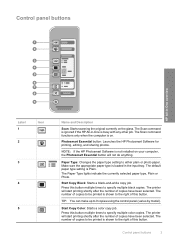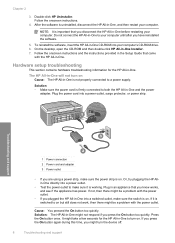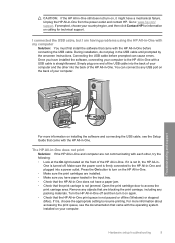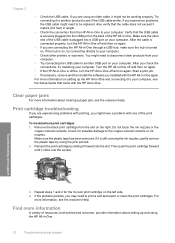HP F4180 Support Question
Find answers below for this question about HP F4180 - Deskjet All-in-One Color Inkjet.Need a HP F4180 manual? We have 1 online manual for this item!
Question posted by SASB on April 18th, 2015
Brother Mfc-j6710dw Reset Encoder Strip
I selected HP because Brother was not listed.How do I reset the encoder strip on my Brother Printer. I cannot make out the photo at the online help site. Supposedly this is the cause of the "Unable to Clean 76" error. I've tried everything else - and either get this error or a printerjam in back of machine error. Have followed troubleshooting steps several times.
Current Answers
Answer #1: Posted by TommyKervz on April 20th, 2015 11:57 AM
Please try the instructions on the link here https://www.justanswer.com/printers/6uao4-getting-unable-clean76-error-mfc-j6510dw.html if not winning then go here https://help.brother-usa.com/app/answers/list/p/7274
Related HP F4180 Manual Pages
Similar Questions
Hp Deskjet F4180 Won't Reset
(Posted by shanas 9 years ago)
Hp L7590 - Officejet Pro All-in-one Color Inkjet.
how do i chance the header on my printer?
how do i chance the header on my printer?
(Posted by annette98254 11 years ago)
The Cause Of A Feeder Error On The Cm6040 Mfp Machine
(Posted by mongezim 12 years ago)
Printer Error
power on flashing,printer no respondind,what is solution? I found on net using cold reset! to reset...
power on flashing,printer no respondind,what is solution? I found on net using cold reset! to reset...
(Posted by rakotchris 12 years ago)