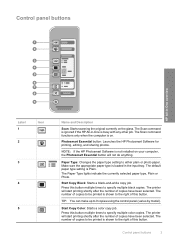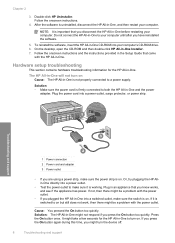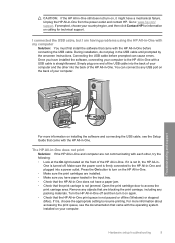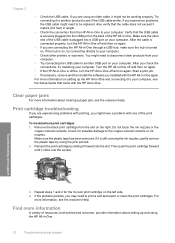HP F4180 Support Question
Find answers below for this question about HP F4180 - Deskjet All-in-One Color Inkjet.Need a HP F4180 manual? We have 1 online manual for this item!
Question posted by rakotchris on June 27th, 2011
Printer Error
Current Answers
Answer #1: Posted by kcmjr on June 27th, 2011 10:13 AM
The flashing ON indicator means it's trying to print a job. Page 114 in the user manual explains all flashing indicator lights. Also see here: https://support.hp.com/us-en/document/c00867129
There is no indication that there is a hard-reset command. The recommended process is to power the unit off, then back on.
The power on process is defined in the guide as well. It would appear that turning it on too quick can cause issues.
Licenses & Certifications: Microsoft, Cisco, VMware, Novell, FCC RF & Amateur Radio licensed.
Related HP F4180 Manual Pages
Similar Questions
I'm having a hard time trying to find out the price or even find the replacement part for an "Input ...
Getting E Error On Color Screen Of Hp Deskjet F4488 What To Do?
getting E error on color screen of hp deskjet f4488 what to do?