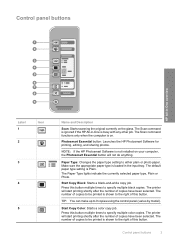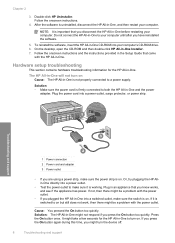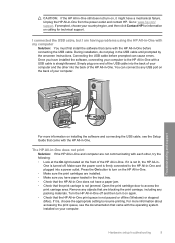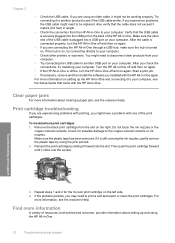HP F4180 Support Question
Find answers below for this question about HP F4180 - Deskjet All-in-One Color Inkjet.Need a HP F4180 manual? We have 1 online manual for this item!
Question posted by carringtonlawrence on January 9th, 2013
Is Ocr Software Available For Hp F4180?
The person who posted this question about this HP product did not include a detailed explanation. Please use the "Request More Information" button to the right if more details would help you to answer this question.
Current Answers
Related HP F4180 Manual Pages
Similar Questions
Ocr Problems With Hp F4480
ocr stops working after scanning document. it does not convert it to text
ocr stops working after scanning document. it does not convert it to text
(Posted by hcantiello 11 years ago)
Can I Load The Ocr Software In My Windows 7 System For My C4180 Printer
(Posted by lmattie 11 years ago)
How Hp F4180 To Scan To Pdf, Os Windows7?
How HP F4180 to scan to PDF, os Windows7? Please help me.
How HP F4180 to scan to PDF, os Windows7? Please help me.
(Posted by areas26 11 years ago)
Hp F4180 Installation On Windows 7 Starter
What do i need to do to install my hp F4180 printer on my Dell Inspiron, (windows 7 starter)? Dave ...
What do i need to do to install my hp F4180 printer on my Dell Inspiron, (windows 7 starter)? Dave ...
(Posted by greentree210 11 years ago)
Can I Install Ocr Software For My Hp Officejet4300 Model?
I would have to install OCR software to edit my scanned documents. I am having HP OfficeJet All-in-O...
I would have to install OCR software to edit my scanned documents. I am having HP OfficeJet All-in-O...
(Posted by udhayamassociates 12 years ago)