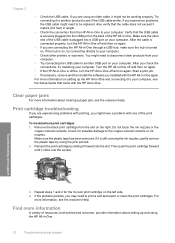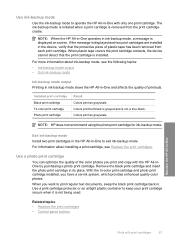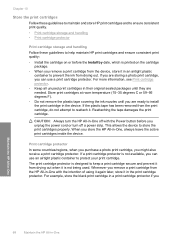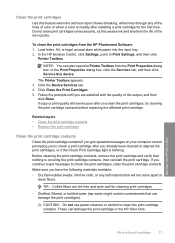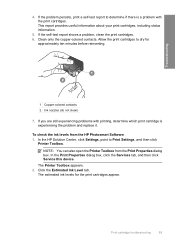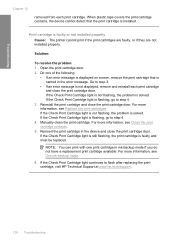HP F4140 Support Question
Find answers below for this question about HP F4140 - Deskjet All-in-One Color Inkjet.Need a HP F4140 manual? We have 3 online manuals for this item!
Question posted by enhudgins on May 6th, 2012
A Lying Message About My Printer
A message came up on my computer saying I had a problem with my printer. Then the box came up with ink levels so I clicked on it and it said there was no ink in either place. I replaced the old cartridges with new ones, but when I tried to print the page for scanning again it said I had no ink. I took the cartridges out and replaced them several times to no avail. I checked the wire going from the printer and it seems to be OK. What could be the matter?
Current Answers
Related HP F4140 Manual Pages
Similar Questions
Hp Printer Deskjet F4140 Will Not Scan Power Botton Blinking
(Posted by lexide 9 years ago)
How To Turn The Scanner On The Printer Hp Deskjet F4140
(Posted by blackMas 9 years ago)
My Hp Deskjet F4140 Printer Wont Print Web Pages
(Posted by orenok78alamdn1 10 years ago)
My Printer Hp Deskjet 2050 Print Scan Copy Is Printing But Not Scaning ???
my printer hp deskjet 2050 print scan copy is printing but not scaning ??? kindly tell me the solut...
my printer hp deskjet 2050 print scan copy is printing but not scaning ??? kindly tell me the solut...
(Posted by saidhashem43 11 years ago)
We Have A Hp Deskjet 2050 That Is 11 Months Old And It Will Not Print, Scan, Or
copy. The on/off light just binks on and off. Is the printer just worn out or is there a fix
copy. The on/off light just binks on and off. Is the printer just worn out or is there a fix
(Posted by donadams77 12 years ago)