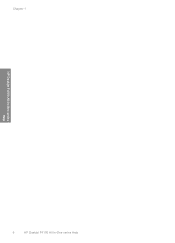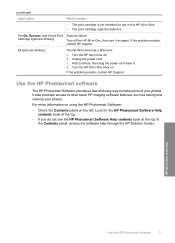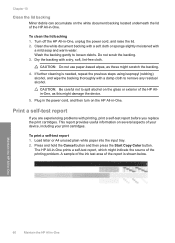HP F4140 Support Question
Find answers below for this question about HP F4140 - Deskjet All-in-One Color Inkjet.Need a HP F4140 manual? We have 3 online manuals for this item!
Question posted by blackMas on July 2nd, 2014
How To Turn The Scanner On The Printer Hp Deskjet F4140
The person who posted this question about this HP product did not include a detailed explanation. Please use the "Request More Information" button to the right if more details would help you to answer this question.
Current Answers
Related HP F4140 Manual Pages
Similar Questions
Can You Scan To A Pdf With Hp Deskjet F4140 Scanner
(Posted by RGAbhi 9 years ago)
My Hp Deskjet F4140 Printer Wont Print Web Pages
(Posted by orenok78alamdn1 10 years ago)
Hp Deskjet F4140 Won't Scan
(Posted by rkbeewk 10 years ago)
My Printer Hp Deskjet 2050 Print Scan Copy Is Printing But Not Scaning ???
my printer hp deskjet 2050 print scan copy is printing but not scaning ??? kindly tell me the solut...
my printer hp deskjet 2050 print scan copy is printing but not scaning ??? kindly tell me the solut...
(Posted by saidhashem43 11 years ago)
I Need The Driver/installer Of My Printer Hp Deskjet Ink Advantage K110 Series.
(Posted by dorisbc68 12 years ago)