HP F4140 Support Question
Find answers below for this question about HP F4140 - Deskjet All-in-One Color Inkjet.Need a HP F4140 manual? We have 3 online manuals for this item!
Question posted by rkbeewk on October 14th, 2013
Hp Deskjet F4140 Won't Scan
The person who posted this question about this HP product did not include a detailed explanation. Please use the "Request More Information" button to the right if more details would help you to answer this question.
Current Answers
There are currently no answers that have been posted for this question.
Be the first to post an answer! Remember that you can earn up to 1,100 points for every answer you submit. The better the quality of your answer, the better chance it has to be accepted.
Be the first to post an answer! Remember that you can earn up to 1,100 points for every answer you submit. The better the quality of your answer, the better chance it has to be accepted.
Related HP F4140 Manual Pages
User Guide - Page 4


... cartridge door
6
Glass
7
Lid backing
8
Rear door
9
Rear USB port
10
Power connection*
* Use only with the power adapter supplied by HP.
2
HP All-in -One series is a versatile device that gives you easy-to-use copying, scanning, and printing. For information about the full range of features and functions, see the onscreen Help.
User Guide - Page 5
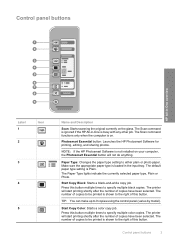
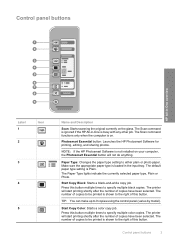
... shortly after the number of copies have been selected. Press this button multiple times to specify multiple color copies.
Control panel buttons
3 Control panel buttons
HP All-in-One overview
Label 1
2
Icon
3
4
5
Name and Description
Scan: Starts scanning the original currently on your computer, the Photosmart Essential button will start printing shortly after the...
User Guide - Page 7


... there is not intended for use in this HP All-in -One off the HP All-in -One back on again.
Turn...HP Support. If the problem persists, contact HP Support.
Wait a minute, then plug the power cord back in -One has a fatal error.
1. The HP All-in . 4. HP...3.
Load originals for scanning and copying
5 Lift the lid on the left front
corner of paper in the HP All-in -One ...
User Guide - Page 8


... glass. 3. Make sure you can make a copy from the control panel. Press Start Copy Black or Start Copy Color.
Scan an original
For original documents or images placed on . To use the scan features, the HP All-in-One and computer must also be connected and turned on the glass, you have paper loaded...
User Guide - Page 9


...then reinstall 1. Many issues are caused when the HP All-in -One before the software installation screen prompts you to your Mac. 2.
Select HP Deskjet All-In-One Driver Software, and then click... installation screen.
If the HP Solution Center shows the essential icons (Scan Picture and Scan Document), the software has been properly installed. Do not simply delete the HP All-in -One from ...
User Guide - Page 15


...regulatory agencies in your country/region.
This regulatory number should not be slightly distorted • HP recommends using a USB cable less than or equal to 3 m (10 feet) in length...
NOTE: Use only with the marketing name (HP Deskjet F4100 All-in -One
may be confused with the power adapter supplied by HP. The Regulatory Model Number for the HP All-in-One are located in this section....
User Guide - Page 3


Contents
Contents
1 HP Deskjet F4100 All-in-One series Help 5
2 HP All-in-One overview The HP All-in-One at a glance...7 Control panel buttons...8 Status light overview...10 Use the HP Photosmart software 11
3 Find more information......Scale the document size...33 Change the saturation, brightness, or color tone 33 Preview your print job...34 Change the default print settings 34 Printing shortcuts......
User Guide - Page 7


... • Load originals and load paper • Print from your computer • Use the copy features • Use the scan features • Maintain the HP All-in-One • Shop for printing supplies • HP warranty and support • Technical information
HP Deskjet F4100 All-in-One series Help
HP Deskjet F4100 All-in-One series Help
5
User Guide - Page 8
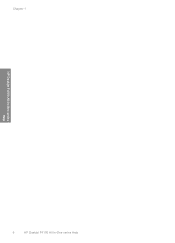
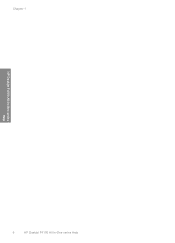
Chapter 1
HP Deskjet F4100 All-in-One series Help
6
HP Deskjet F4100 All-in-One series Help
User Guide - Page 9


...cards, iron-on the HP All-in -One overview
7 Print from your computer. 2 HP All-in-One overview
The HP Deskjet F4100 All-in-One series...HP Photosmart software
The HP All-in-One at a glance
HP All-in-One overview
HP All-in -One. You can enlarge or reduce the size of an original to -use copying, scanning, and printing. You can print a range of photos. Scan Scanning is a versatile device...
User Guide - Page 11


..., copy, or scan job. Check Print Cartridge lights: Indicates the need to continue after a problem is solved. The number of this button. The default paper type setting is with the tri-color print cartridge. The Paper Type lights indicate the currently selected paper type, Plain or Photo.
Resume: Instructs the HP All-in...
User Guide - Page 51


...of paper types. Press Start Copy Black or Start Copy Color. To set the paper type. 4.
Use the copy features
8 Use the copy features
The HP All-in-One allows you have paper loaded in the... copy of the glass. Press the Paper Type button to set the paper type for copying to copy or scan face down on the left front
corner of a photo • Stop copying
Make a copy
You can set...
User Guide - Page 53


...set the number of an original from the software that you installed with the HP All-in the input tray. 2.
Make sure you have paper loaded in -One.... Place your original with the side you want to copy or scan face down on the left front
corner of the glass.
Use the copy features...copy or scan face down the Scan button, and then press either Start Copy Black or
Start Copy...
User Guide - Page 54


... the Start Copy Black or Start Copy Color button again to copy or scan face down on the left front
corner of copies higher than 9.
5. Use the copy features
Related topics Control panel buttons
Copy a two-page black-and-white document
You can use the HP All-in -One to copy a two-page...
User Guide - Page 57


... or by adjusting the brightness, sharpness, color tone, or saturation. This section explains the second option: how to scan from the HP All-in the Windows system tray can improve the overall image quality by starting the HP Photosmart Software. You can use the scanning features of the HP All-in an electronic scrapbook. To use...
User Guide - Page 58
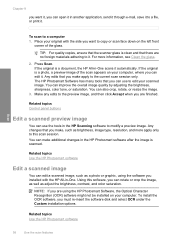
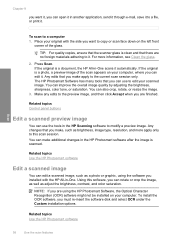
... many tools that you can rotate or crop the image, as well as adjust the brightness, contrast, and color saturation.
Related topics Use the HP Photosmart software
Edit a scanned image
You can open it in the HP Scanning software to modify a preview image. NOTE: If you make additional changes in -One. Related topics Use the...
User Guide - Page 68


If you are installing the tri-color print cartridge, slide it into the socket. Maintain the HP All-in -One Press the Scan button. Then gently push on the left front corner...Related topics • Check the estimated ink levels • Control panel buttons
66
Maintain the HP All-in -One
10. Slide the new print cartridge forward into the right slot.
8. Close the print cartridge ...
User Guide - Page 72


...from the Print Properties dialog box.
Click the Device Services tab. 4.
Related topics Control panel buttons
Maintain the HP All-in-One
70
Maintain the HP All-in -One prints a print cartridge alignment ...fails again, you might have colored paper loaded in the input tray when you align the print cartridges, the alignment will fail. Press the Scan button.
The HP All-in the input tray...
User Guide - Page 87


...All Programs, HP, Deskjet F4100 All-In-One series, and then clicking Product Registration. The HP Digital Imaging Monitor does not appear in -One program group. Solution: If the HP Digital Imaging ...launch automatically. Do not simply delete the HP All-in -One application files from your computer. Solution: If the appropriate buttons for your device (such as Make Copies) do not appear...
User Guide - Page 89


... onscreen instructions and the instructions provided in the Setup Guide that came with the HP All-in -One. On the Windows taskbar, click Start, Programs or All Programs, HP, Deskjet F4100
All-In-One series, Uninstall. 3. Do not connect the HP All-in -One. To uninstall from a Windows computer, method 3
NOTE: Use this method...
Similar Questions
Hp Deskjet F4140 Wont Scan In Pdf
(Posted by ksice 9 years ago)
Hp Deskjet F4140 How To Scan
(Posted by haiwant2 9 years ago)
How Do I Scan Papers Using An Hp Deskjet F4140
(Posted by jjaRo 9 years ago)

