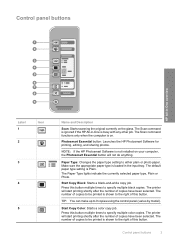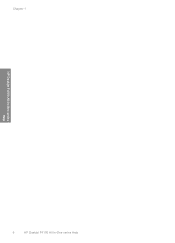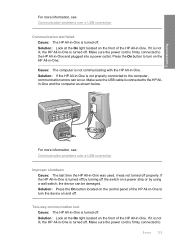HP F4140 Support Question
Find answers below for this question about HP F4140 - Deskjet All-in-One Color Inkjet.Need a HP F4140 manual? We have 3 online manuals for this item!
Question posted by mismesis on October 22nd, 2014
How To Scan Pictures On Hp Deskjet F4140
Current Answers
Answer #1: Posted by BusterDoogen on October 22nd, 2014 5:49 PM
I hope this is helpful to you!
Please respond to my effort to provide you with the best possible solution by using the "Acceptable Solution" and/or the "Helpful" buttons when the answer has proven to be helpful. Please feel free to submit further info for your question, if a solution was not provided. I appreciate the opportunity to serve you!