HP EliteBook 8570w Support Question
Find answers below for this question about HP EliteBook 8570w.Need a HP EliteBook 8570w manual? We have 8 online manuals for this item!
Question posted by dasw on October 12th, 2013
How To Upgrade Memory 8570w
The person who posted this question about this HP product did not include a detailed explanation. Please use the "Request More Information" button to the right if more details would help you to answer this question.
Current Answers
There are currently no answers that have been posted for this question.
Be the first to post an answer! Remember that you can earn up to 1,100 points for every answer you submit. The better the quality of your answer, the better chance it has to be accepted.
Be the first to post an answer! Remember that you can earn up to 1,100 points for every answer you submit. The better the quality of your answer, the better chance it has to be accepted.
Related HP EliteBook 8570w Manual Pages
HP Notebook Hard Drives & Solid State Drives Identifying, Preventing, Diagnosing and Recovering from Drive Failures Care and Ma - Page 7
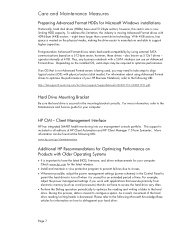
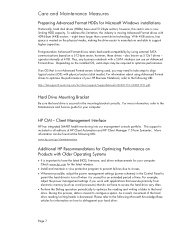
... space. During this process, data is unused for your hard drive:
Page 7 As a result, movement of HP Client Automation and HP Client Manager 7.0 from electronic memory (such as 512e1 drives - Check www.hp.com for the latest releases.
• Install and maintain a virus protection program to prevent failures due to viruses...
HP Notebook Reference Guide - Page 31
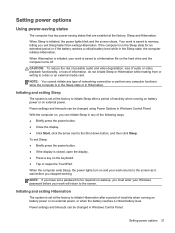
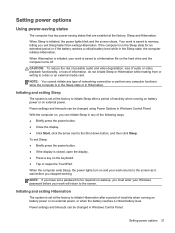
... the computer turns off.
Setting power options
Using power-saving states
The computer has two power-saving states that are enabled at the factory to memory, letting you stopped working. When the computer exits Sleep, the power lights turn on and your work is saved to initiate Hibernation after a period of...
HP Notebook Reference Guide - Page 42
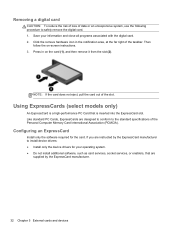
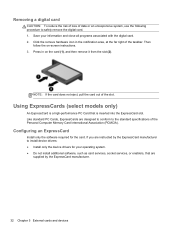
... services, or enablers, that is inserted into the ExpressCard slot.
NOTE: If the card does not eject, pull the card out of the Personal Computer Memory Card International Association (PCMCIA). Configuring an ExpressCard
Install only the software required for your information and close all programs associated with the digital card. 2. Then...
HP Notebook Reference Guide - Page 44
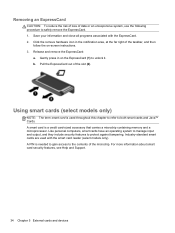
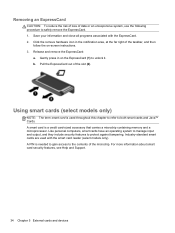
... cards and Java™ Cards. Using smart cards (select models only)
NOTE: The term smart card is a credit card-sized accessory that carries a microchip containing memory and a microprocessor. Save your information and close all programs associated with the smart card reader (select models only). For more information about smart card security...
HP Notebook Reference Guide - Page 82
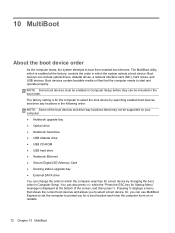
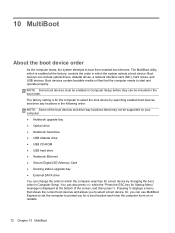
... you for a boot location each time the computer turns on your computer. ● Notebook upgrade bay ● Optical drive ● Notebook hard drive ● USB diskette drive ●...ROM ● USB hard drive ● Notebook Ethernet ● Secure Digital (SD) Memory Card ● Docking station upgrade bay ● External SATA drive You can include optical drives, diskette drives, a ...
Displaying a custom logo during bootup of HP commercial notebook systems - Technical white paper - Page 2
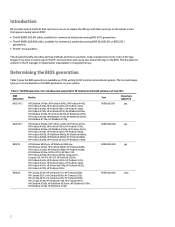
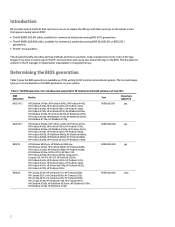
..., HP ProBook 4441s, HP ProBook 4540s, HP ProBook 4740s, HP ProBook 6475b, HP EliteBook 8470w, HP EliteBook 8470p, HP ProBook 6470b, HP EliteBook 8570p, HP ProBook 6570b, HP EliteBook 2170p, HP EliteBook 8570w, HP EliteBook 8770w, HP EliteBook 2570p
EREPLOGO.EFI
.jpg
BIOS 2011
HP EliteBook 8560w, HP ProBook 4230s, HP ProBook 4330s, HP ProBook 4430s, HP ProBook 4530s...
Displaying a custom logo during bootup of HP commercial notebook systems - Technical white paper - Page 7
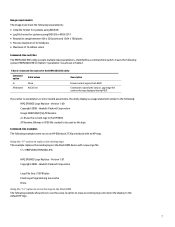
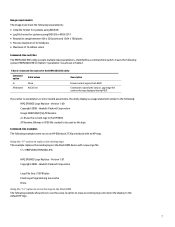
... shows how to use the erase /e option to erase an existing logo and return the display to the following examples were run on an HP Elitebook 2730p notebook with a new logo file.
Getting Started HP Notebook - Page 6


...service door 27 Removing the service door 27 Replacing the service door 27 Replacing or upgrading the hard drive 28 Intel Smart Response Technology (select models only 28 Removing the ... Replacing a drive in the upgrade bay 33 Replacing a hard drive ...33 Replacing an optical drive 34 Adding or replacing memory modules 35 Adding or replacing the memory module underneath the keyboard (select...
Getting Started HP Notebook - Page 36


... off or in Hibernation. Then shut down the service door to be used as cache memory between the system memory and the hard disk
28 Chapter 5 Maintenance To replace the service door: 1. If ...front edge of the service door near the front edge of the service door.
5. Replacing or upgrading the hard drive
CAUTION: To prevent information loss or an unresponsive system: Shut down the computer...
Getting Started HP Notebook - Page 43


... removing the battery on the computer. Additionally, quad-core computers also include two memory module slots under the service door. To install an optical drive in the upgrade bay 35
Adding or replacing memory modules
The computer has two or four memory module slots depending on page 27). 5. The capacity of the computer can...
Getting Started HP Notebook - Page 44


... pressing the power button. Turn the computer upside down the computer. 2. The memory module tilts up.
36 Chapter 5 Maintenance by adding a memory module to the vacant expansion memory module slot(s) or by upgrading the existing memory module in Hibernation. To add or replace a memory module: CAUTION: To prevent information loss or an unresponsive system: Shut down...
Getting Started HP Notebook - Page 45


... memory module:
CAUTION: To prevent damage to the memory module, hold the memory module by the edges only.
With the memory module at a 45-degree angle from the surface of the memory module slot. Do not touch the components on the memory module. Align the notched edge (1) of the memory module with the tab in the upgrade bay...
Getting Started HP Notebook - Page 61
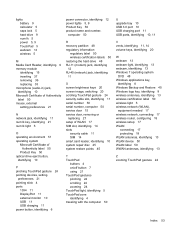
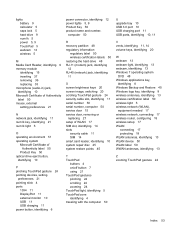
...5 power 5, 9 TouchPad 5 webcam 13 wireless 5
M Media Card Reader, identifying 9 memory module
identifying 15 inserting 37 removing 36 replacing 35 microphone (audio-in) jack, identifying 10 ...24 scrolling 24 zooming 24 TouchPad light, identifying 5 TouchPad zone identifying 4 traveling with the computer 50
U upgrade bay 10 USB 3.0 port 10 USB charging port 11 USB ports, identifying 10, 11
V vents, ...
HP EliteBook 8570w Mobile Workstation Maintenance and Service Guide - Page 1


HP EliteBook 8570w Mobile Workstation
Maintenance and Service Guide
HP EliteBook 8570w Mobile Workstation Maintenance and Service Guide - Page 6


... service door 53 RTC battery ...55 WLAN module ...56 WWAN module ...59 Bluetooth module ...61 Hard drive ...63 Smart card reader 66 Upgrade bay device 68 Keyboard ...72 Memory Modules (under keyboard 74 Top cover ...76 Power button board 79 Function button board 81 Fingerprint reader board 83 TouchPad button board 85...
HP EliteBook 8570w Mobile Workstation Maintenance and Service Guide - Page 9


1 Product description
Category Product Name Processors
Chipset Graphics
Display
Description
HP EliteBook 8570w Mobile Workstation
Intel® Core™ processors
i7-3820QM, 2.70 GHz (Turbo up to 3.70 GHz), quad-core processor, 1600 MHz, 8 MB L3 Cache, 8 threads, ...
HP EliteBook 8570w Mobile Workstation Maintenance and Service Guide - Page 10


... ● 320 GB, 7200 rpm only available with webcam (1920 x 1080 resolution, 210nits, 109%CG)
In models that use quad-core processors, four SODIMM customeraccessible/upgradeable memory module slots supporting up to 32 GB of RAM
In models that use dual-core processors, two SODIMM customer-accessible...
HP EliteBook 8570w Mobile Workstation Maintenance and Service Guide - Page 81


... board (4). Turn the opened computer right-side up, with the front toward you are accessing the memory modules below the keyboard, it disengages from the system board (2). 8. If the keyboard does not easily...until it rests upside
down on the keyboard through the opening in the upgrade bay area.
5. Release the ZIF connector for the pointing stick cable (1) and then disconnect the cable...
HP EliteBook 8570w Mobile Workstation Maintenance and Service Guide - Page 83


... the module away from the slot at an angle. Remove the battery (see Upgrade bay device on page 46). 5. Upgrade bay device (see Battery on page 68). Spread the retaining tabs (1) on page 52). 6. Component replacement procedures 75 NOTE: Memory modules are unsure whether the computer is off or in Hibernation, turn the...
HP EliteBook 8570w Mobile Workstation Maintenance and Service Guide - Page 114


...and installed on the replacement system board: ● Memory modules (see Memory Modules (under service door) on page 53) ...memory slots. Fan and heat sink assembly (see ExpressCard/USB 2.0 assembly on page 72). g. Disconnect all external devices connected to the computer. 3. Hard drive (see Upgrade bay device on page 56)
106 Chapter 4 Removal and replacement procedures d.
Upgrade...
Similar Questions
How To Screenshot On Windows Hp Laptop Elitebook 8440p
(Posted by addjsbai 10 years ago)
What Is The Bios Password Hp Elitebook 8570w Laptop
(Posted by pzamubenocu 10 years ago)
Hp Elitebook 8570w
Why my new HP EliteBOOK 8570w died the screen just after one week?. Is it an isolated case?
Why my new HP EliteBOOK 8570w died the screen just after one week?. Is it an isolated case?
(Posted by rukiza 11 years ago)

