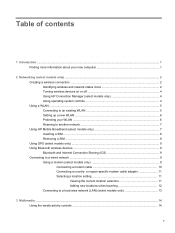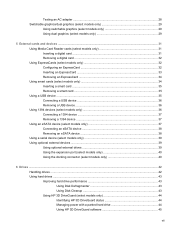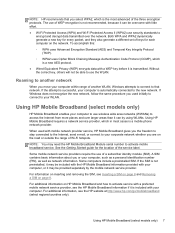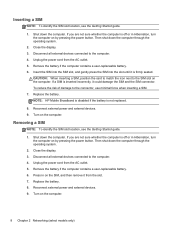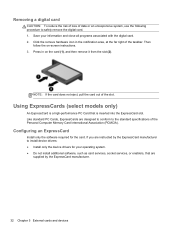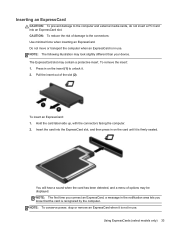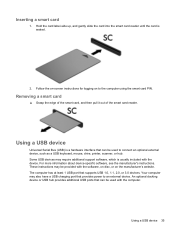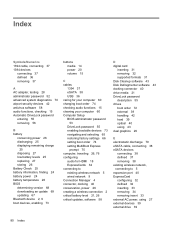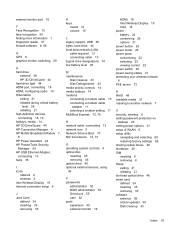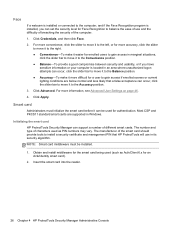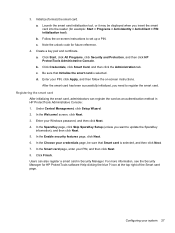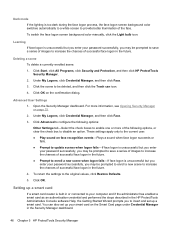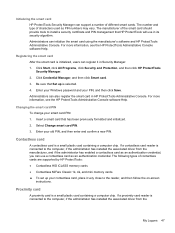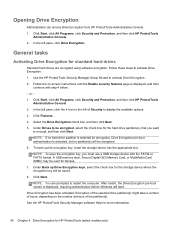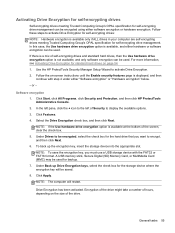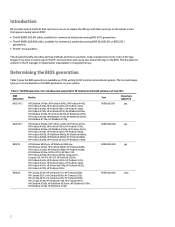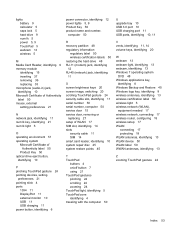HP EliteBook 8570w Support Question
Find answers below for this question about HP EliteBook 8570w.Need a HP EliteBook 8570w manual? We have 8 online manuals for this item!
Question posted by 0vadluc on June 28th, 2014
How To Insert Sim Card On Elitebook 8570w
Current Answers
Answer #1: Posted by KHAnjou on August 8th, 2014 12:56 PM
This is how to insert the SIM-card. However You will not be able to connect to any mobile broadband service unless there is an appropriate 3G/LTE adapter for Your geographical area properly installed in Your computer.
Happy broadbanding
Related HP EliteBook 8570w Manual Pages
Similar Questions
Why my new HP EliteBOOK 8570w died the screen just after one week?. Is it an isolated case?