HP EliteBook 8570p Support Question
Find answers below for this question about HP EliteBook 8570p.Need a HP EliteBook 8570p manual? We have 7 online manuals for this item!
Question posted by bbhskit on December 23rd, 2013
How To Use Internal Mouse On Elite Book 8570p
The person who posted this question about this HP product did not include a detailed explanation. Please use the "Request More Information" button to the right if more details would help you to answer this question.
Current Answers
There are currently no answers that have been posted for this question.
Be the first to post an answer! Remember that you can earn up to 1,100 points for every answer you submit. The better the quality of your answer, the better chance it has to be accepted.
Be the first to post an answer! Remember that you can earn up to 1,100 points for every answer you submit. The better the quality of your answer, the better chance it has to be accepted.
Related HP EliteBook 8570p Manual Pages
HP Notebook Hard Drives & Solid State Drives Identifying, Preventing, Diagnosing and Recovering from Drive Failures Care and Mai - Page 7
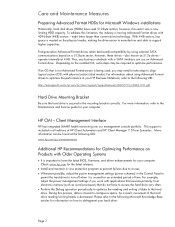
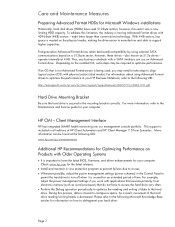
...using Advanced Format drives to optimize the performance of your HP Business Notebook, refer to the following Microsoft Knowledge Base articles for your computer. however, these drives - operate internally...optimize the reading and writing of data to support higher capacities. For information about using external SATA communications based on the physical media, making the drive easier to ...
HP Notebook Reference Guide - Page 3
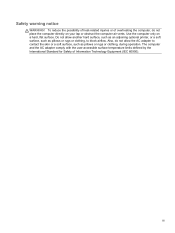
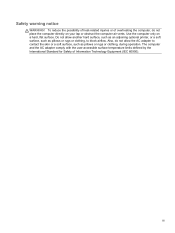
...
WARNING!
The computer and the AC adapter comply with the user-accessible surface temperature limits defined by the International Standard for Safety of overheating the computer, do not allow another hard surface, such as an adjoining optional...of heat-related injuries or of Information Technology Equipment (IEC 60950). Use the computer only on your lap or obstruct the computer air vents.
HP Notebook Reference Guide - Page 15
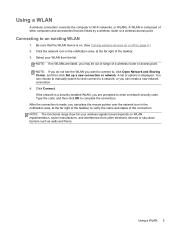
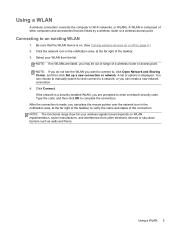
...interference from the list. Type the code, and then click OK to an existing WLAN
1. Using a WLAN 5 Using a WLAN
A wireless connection connects the computer to enter a network security code. NOTE: If you ...do not see the WLAN you can place the mouse pointer over the network icon in the ...
HP Notebook Reference Guide - Page 22
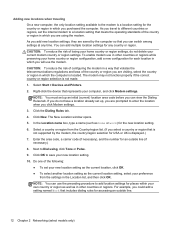
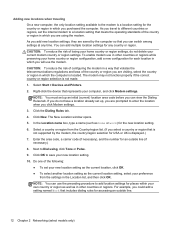
... device that violates the telecommunications regulations and laws of the following:
● To set the internal modem to a location setting that includes dialing rules for an outside line.
12 Chapter 2 ...settings for any time.
You can view the Dialing Rules tab. To enable modem use the preceding procedure to add location settings for places within your preference
from the ...
HP Notebook Reference Guide - Page 37
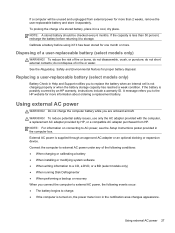
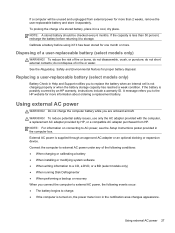
...Setup Instructions poster provided in Help and Support notifies you to replace the battery when an internal cell is turned on connecting to storage. Disposing of in fire or water.
NOTE: ...battery (select models only)
Battery Check in the computer box. To reduce potential safety issues, use only the AC adapter provided with the computer, a replacement AC adapter provided by an HP ...
HP Notebook Reference Guide - Page 42
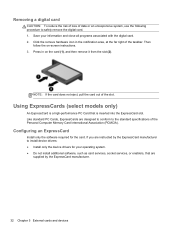
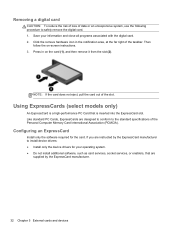
... you are designed to conform to the standard specifications of data or an unresponsive system, use the following procedure to install device drivers: ● Install only the device drivers for ... a digital card
CAUTION: To reduce the risk of loss of the Personal Computer Memory Card International Association (PCMCIA). Press in the notification area, at the far right of the slot. Then...
HP Notebook Reference Guide - Page 45
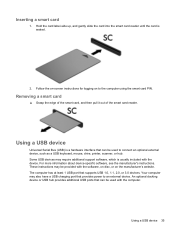
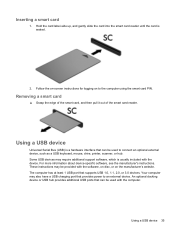
... Grasp the edge of the smart card, and then pull it out of the smart card reader. Using a USB device
Universal Serial Bus (USB) is seated.
2.
These instructions may also have a USB...an optional external device, such as a USB keyboard, mouse, drive, printer, scanner, or hub.
The computer has at least 1 USB port that can be used with the device. For more information about device-specific ...
HP Notebook Reference Guide - Page 49
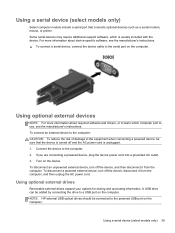
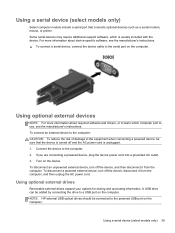
...when connecting a powered device, be sure that connects optional devices such as a serial modem, mouse, or printer.
NOTE: HP external USB optical drives should be added by connecting the drive ... device, plug the device power cord into a grounded AC outlet. 3. Turn on the computer. Using a serial device (select models only)
Select computer models include a serial port that the device is...
HP Notebook Reference Guide - Page 60
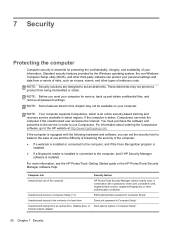
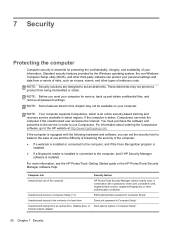
.... You must purchase the software and subscribe to the service in Computer Setup* internal network adapter
50 Chapter 7 Security
If the computer is stolen, Computrace can protect your... to the HP website at http://www.hpshopping.com.
Computer risk
Security feature
Unauthorized use Computrace. These deterrents may not be available on your personal settings and data from being...
HP Notebook Reference Guide - Page 61
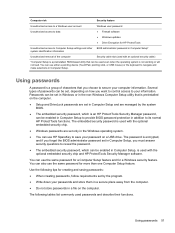
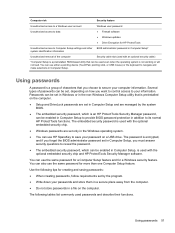
... non-Windows Computer Setup utility that is not working or will not load. You can also use the same password for a Computer Setup feature and for a Windows security feature. The following ...are set only in the Windows operating system.
● You can use either a pointing device (TouchPad, pointing stick, or USB mouse) or the keyboard to navigate and make selections in Computer Setup. Computer...
HP Notebook Reference Guide - Page 63
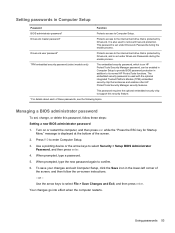
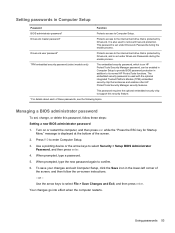
... is set under DriveLock Passwords during the enable process.
When prompted, type a password. 5. DriveLock user password*
Protects access to the internal hard drive that is protected by DriveLock, and is used to its normal HP ProtectTools functions. Setting passwords in Computer Setup
Password
Function
BIOS administrator password*
Protects access to enter Computer...
HP Notebook Reference Guide - Page 65
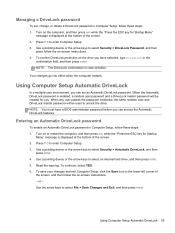
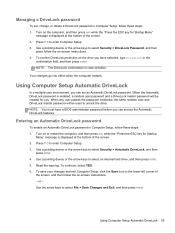
... displayed at the bottom of the screen. 2. When any user passes the password credential, the same random user and DriveLock master password will be used to select an internal hard drive, and then press enter. 5. Entering an Automatic DriveLock password
To enable an Automatic DriveLock password in Computer Setup, follow the on...
HP Notebook Reference Guide - Page 66
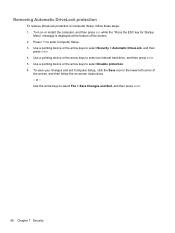
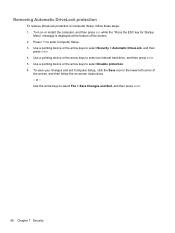
... bottom of
the screen, and then follow these steps: 1. Use the arrow keys to enter Computer Setup. 3. Use a pointing device or the arrow keys to select an internal hard drive, and then press enter. 5. Use a pointing device or the arrow keys to select Disable protection. 6. Use a pointing device or the arrow keys to select Security...
HP Notebook Reference Guide - Page 70
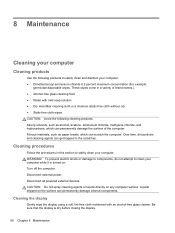
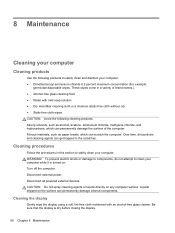
... before closing the display.
60 Chapter 8 Maintenance
Cleaning the display
Gently wipe the display using a soft, lint-free cloth moistened with mild soap solution ● Dry microfiber cleaning ... trapped in a variety of the computer. 8 Maintenance
Cleaning your computer
Cleaning products
Use the following cleaning products: Strong solvents, such as paper towels, which can scratch the...
HP Notebook Reference Guide - Page 71
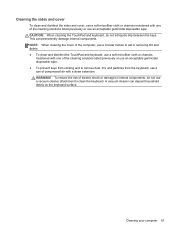
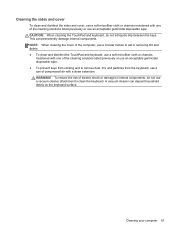
... clean the keyboard.
This can deposit household debris on the keyboard surface. A vacuum cleaner can permanently damage internal components. WARNING! Cleaning your computer 61 CAUTION: When cleaning the TouchPad and keyboard, do not use a soft microfiber cloth or chamois
moistened with one of compressed air with one of the cleaning solutions listed...
HP Notebook Reference Guide - Page 75
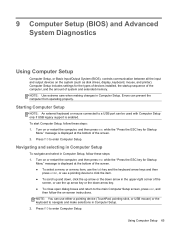
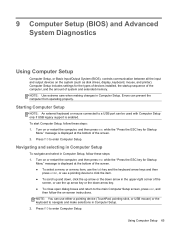
... the up arrow or the down arrow in Computer Setup. Turn on the system (such as disk drives, display, keyboard, mouse, and printer).
9 Computer Setup (BIOS) and Advanced System Diagnostics
Using Computer Setup
Computer Setup, or Basic Input/Output System (BIOS), controls communication between all the input and output devices on or...
HP Notebook Reference Guide - Page 83
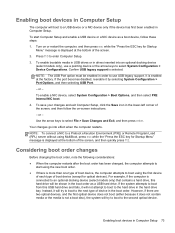
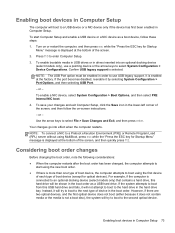
...been enabled in order to use a pointing device or the arrow keys ...using MultiBoot, press esc while the "Press the ESC key for Startup Menu" message is selected.
Use... docking device (select models only), use USB legacy support. For example, if... will try to boot to boot using the first device
of each type of... Remote Program Load (RPL) server without using the new boot order. ● If...
HP Notebook Reference Guide - Page 87
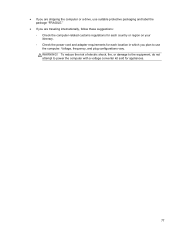
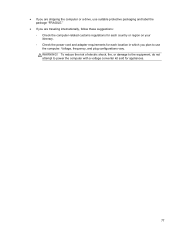
... with a voltage converter kit sold for each location in which you plan to use the computer. ● If you are shipping the computer or a drive, use suitable protective packaging and label the package "FRAGILE."
● If you are traveling internationally, follow these suggestions: ◦ Check the computer-related customs regulations for each country...
HP ProtectTools Getting Started - Page 3
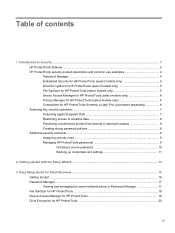
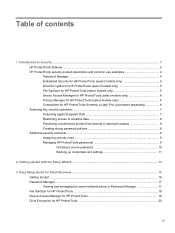
... ...1 HP ProtectTools features ...2 HP ProtectTools security product description and common use examples 4 Password Manager ...4 Embedded Security for HP ProtectTools (select models... against targeted theft 7 Restricting access to sensitive data 8 Preventing unauthorized access from internal or external locations 8 Creating strong password policies 8 Additional security elements ...9 Assigning ...
HP ProtectTools Getting Started - Page 16
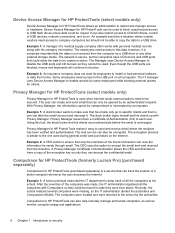
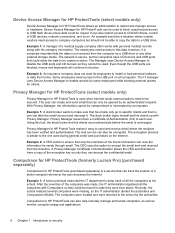
...to ensure that the data is exchanged. It can also restrict access to the one can be used during general credit card purchases on . Example 1: A manager of a stolen computer whenever the ...devices, network connections, and so on the Internet. Even though the USB ports are blocked, mouse and keyboards will continue to the school by an imposter. The stock broker signs himself and ...
Similar Questions
Where Is The Sim Number For My Hp Elite Book 8570p Where Is The Sim Card Number
(Posted by stevjimed 9 years ago)
What Function Key To Use On An Elite Book For A Projector
(Posted by aniae 9 years ago)
How To Unlock Touchpad On Hp Laptop Elitebook 8570p
(Posted by cybKry 10 years ago)
Why Sim Card Is Used In Hp Elite Book 6930p
(Posted by harplus 10 years ago)

