HP EliteBook 8460p Support Question
Find answers below for this question about HP EliteBook 8460p.Need a HP EliteBook 8460p manual? We have 9 online manuals for this item!
Question posted by konaandre on September 12th, 2013
How To Turn Off Touch Pad Keys Elitebook 8570w
The person who posted this question about this HP product did not include a detailed explanation. Please use the "Request More Information" button to the right if more details would help you to answer this question.
Current Answers
There are currently no answers that have been posted for this question.
Be the first to post an answer! Remember that you can earn up to 1,100 points for every answer you submit. The better the quality of your answer, the better chance it has to be accepted.
Be the first to post an answer! Remember that you can earn up to 1,100 points for every answer you submit. The better the quality of your answer, the better chance it has to be accepted.
Related HP EliteBook 8460p Manual Pages
Installing SATA Drivers on HP EliteBook Notebook PCs - Page 17
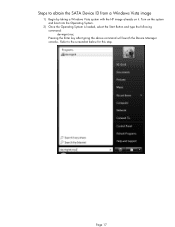
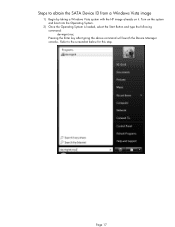
Steps to the screenshot below for this step.
Turn on it. Page 17 Refer to obtain the SATA Device ID from a Windows Vista image
1) Begin by taking a Windows Vista system ...Operating System.
2) Once the Operating System is loaded, select the Start Button and type the following command: devmgmt.msc Pressing the Enter key after typing the above command will launch the Device Manager console.
HP ProtectTools Security Software 2010 - Page 12
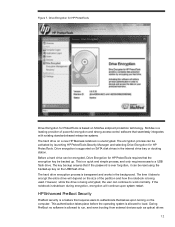
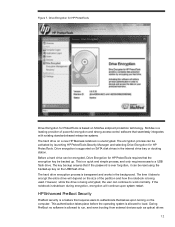
...continue to encrypt the entire drive will continue upon turning on the USB flash drive. Before a hard drive can be backed up key on the computer. This authentication takes place before...quick and simple process, and only requires access to authenticate themselves upon system restart. The key backup ensures that requires users to a USB flash drive. McAfee is a leading provider...
Service Guide - Page 65
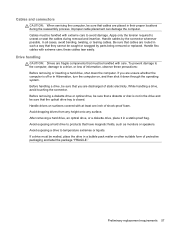
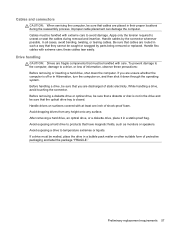
... that cables are fragile components that must be handled with care.
While handling a drive, avoid touching the connector. After removing a hard drive, an optical drive, or a diskette drive, place...replacement requirements 57 Before handling a drive, be mailed, place the drive in Hibernation, turn the computer on surfaces covered with at least one inch of static electricity. If a...
Service Guide - Page 67
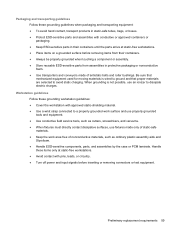
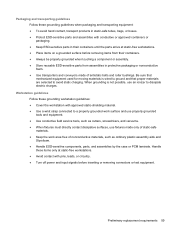
... guidelines: ● Cover the workstation with pins, leads, or circuitry. ● Turn off power and input signals before removing items from their containers until the parts arrive ...9679; Keep ESD-sensitive parts in their containers. ● Always be properly grounded when touching a component or assembly. ● Store reusable ESD-sensitive parts from assemblies in protective packaging...
Service Guide - Page 70


The feet are included in the locations illustrated below.
62 Chapter 4 Removal and replacement procedures Computer feet
The computer feet are 6 rubber feet that attach to the base enclosure in the Rubber Kit, spare part number 641831-001 for HP ProBook 6460b models and 642768-001 for HP EliteBook 8460p/w models. There are adhesive-backed rubber pads.
Service Guide - Page 73
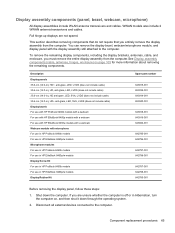
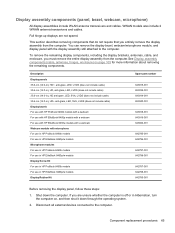
... 65 Full hinge-up displays are unsure whether the computer is off or in Hibernation, turn the computer on page 109 for more information about removing the remaining components. You can ...For use in HP EliteBook 8460p/w models Microphone modules For use in HP ProBook 6460b models For use in HP EliteBook 8460p/w models Display Screw Kit For use in HP EliteBook 8460p/w models Display Rubber Kit...
Service Guide - Page 77
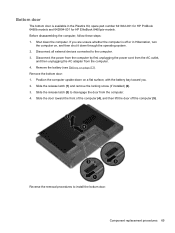
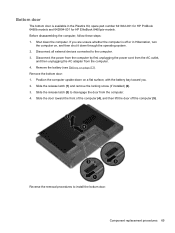
...bottom door. Slide the door toward you are unsure whether the computer is available in Hibernation, turn
the computer on, and then shut it down through the operating system. 2.
Reverse the ...spare part number 641832-001 for HP ProBook 6460b models and 642804-001 for HP EliteBook 8460p/w models. Slide the release latch (1) and remove the locking screw (if installed) (2). 3. Slide ...
Service Guide - Page 129
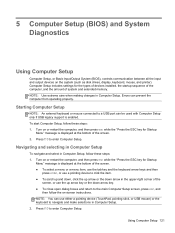
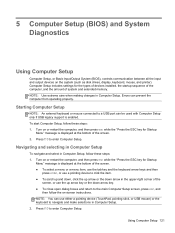
... a USB port can prevent the computer from operating properly. Press f10 to enter Computer Setup.
Turn on -screen instructions. Press f10 to enter Computer Setup. To start Computer Setup, follow these steps:..., follow the on or restart the computer, and then press esc while the "Press the ESC key for Startup
Menu" message is displayed at the bottom of the screen. 2. NOTE: You can ...
Service Guide - Page 130
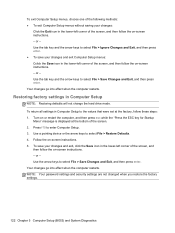
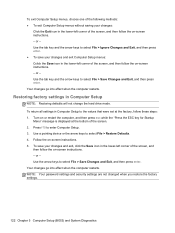
...Setup (BIOS) and System Diagnostics Turn on -screen instructions. - or - To return all settings in Computer Setup to enter Computer Setup. 3. Use the tab key and the arrow keys to select File > Save Changes ...the screen, and then follow the on-screen instructions. - Use a pointing device or the arrow keys to select File > Save Changes and Exit, and then press enter. Your changes go into ...
Service Guide - Page 132
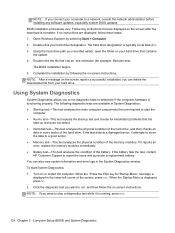
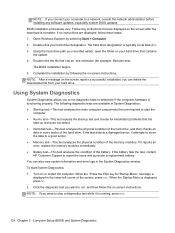
...
124 Chapter 5 Computer Setup (BIOS) and System Diagnostics While the "Press the ESC key for example, filename.exe). Double-click your hard drive. If the test detects a...If no instructions are required to stop a diagnostics test while it is functioning properly. Turn on -screen instructions. BIOS installation procedures vary. Complete the installation by selecting Start >...
Service Guide - Page 148


.... NOTE: If your computer.
5. Recovery discs have a recovery partition. For additional information, refer to the Worldwide Telephone Numbers booklet included with the computer. Turn on or restart the computer, and then press esc while the "Press the ESC key for computers that were installed at the bottom of the HP Recovery partition.
Reference Guide - Page 14
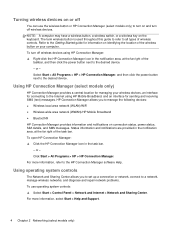
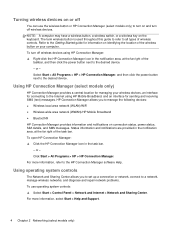
...more information, select Start > Help and Support.
4 Chapter 2 Networking (select models only) Turning wireless devices on or off
You can use operating system controls: ▲ Select Start >...have a wireless button, a wireless switch, or a wireless key on connection status, power status, SIM details, and SMS messages. To turn off wireless devices. Using HP Connection Manager (select models only...
Reference Guide - Page 16


... If
6 Chapter 2 Networking (select models only) To synchronize your computer and wireless router, turn your computer within range of both types. ● Wireless encryption-Wi-Fi Protected Access (WPA...separate router. ● The wireless computer (3) The illustration below shows an example of keys for data that network. Wireless radio signals travel outside the network, so other WLAN ...
Reference Guide - Page 33
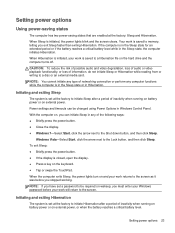
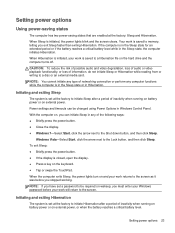
... file on external power, or when the battery reaches a critical battery level.
When the computer exits Sleep, the power lights turn on wakeup, you can be required on and your work is set a password to the Shut down button, and then click...you exit Sleep faster than exiting Hibernation. When Sleep is closed, open the display. ● Press a key on external power.
Reference Guide - Page 57
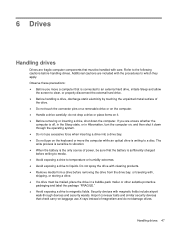
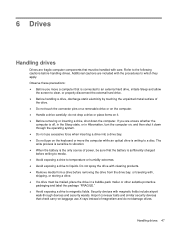
...hard drive. ● Before handling a drive, discharge static electricity by touching the unpainted metal surface of
the drive. ● Do not touch the connector pins on a removable drive or on it. ● Before...; Do not use X-rays instead of power, be mailed, place the drive in Hibernation, turn the computer on, and then shut it down through devices and security wands. 6 Drives
Handling...
Reference Guide - Page 60


...3D DriveGuard software
The HP 3D DriveGuard software enables you may be changed by the edges to avoid touching the flat surfaces and position the disc label-side up
over the spindle.
50 Chapter 6 Drives ...non-administrator users can be unable to release the disc tray. 3.
Turn on the drive bezel to enable or disable HP 3D DriveGuard. Press the release button (1) on the computer. ...
Reference Guide - Page 61


NOTE: After you want to use the media content.
Turn on whether the disc tray opens normally or not. Removing an optical disc
Tray load
There are 2 ways to select how you ... Gently press the disc (3) down onto the tray spindle until the disc snaps into place.
6. It may cause damage to avoid touching the flat surfaces and position the disc label-side up. 3.
5. Close the disc tray.
Reference Guide - Page 67
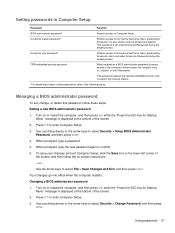
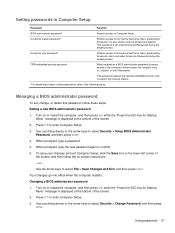
... support this password, follow the on or restart the computer, and then press esc while the "Press the ESC key for Startup Menu" message is displayed at the bottom of the screen. 2.
Turn on -screen instructions. - Press f10 to the following topics. When prompted, type the new password again to remove DriveLock...
Reference Guide - Page 68


...Turn on or restart the computer, and then press esc while the "Press the ESC key for the new password, leave the field empty, and then press enter. 6. Use a pointing device or the arrow keys... instructions. - After DriveLock protection is displayed at the bottom of keys you used . Use the arrow keys to enter Computer Setup. 3.
Deleting a BIOS administrator password 1. ...
Reference Guide - Page 69
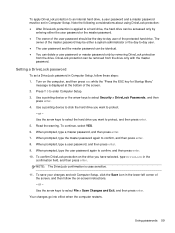
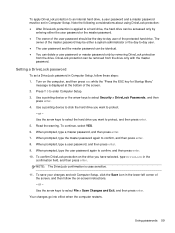
... 6. NOTE: The DriveLock confirmation is displayed at the bottom of the screen. 2. Use the arrow keys to confirm, and then press enter. 8. Using passwords 59 To apply DriveLock protection to an internal hard...user password should be removed from the drive. Turn on the drive you have selected, type DriveLock in Computer Setup. Use the arrow keys to select the hard drive you want to ...
Similar Questions
How To Turn Touch Pad On Hp Elitebook 8460p Laptop
(Posted by Angelsm 10 years ago)
How To Turn Touch Pad Back On Hp Elitebook 8440w
(Posted by Tchuhafdu 10 years ago)

