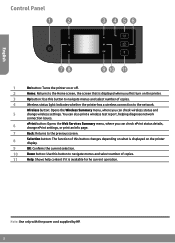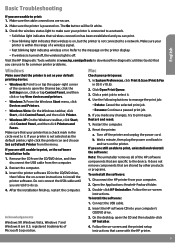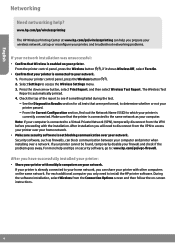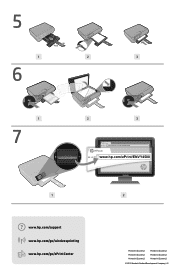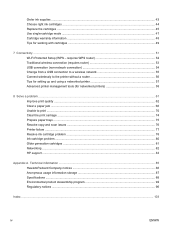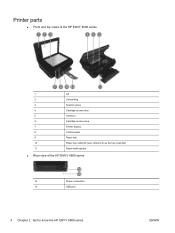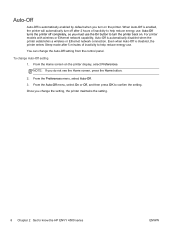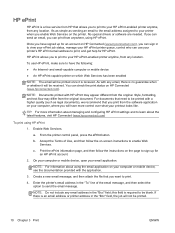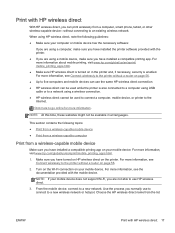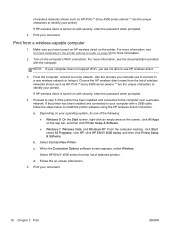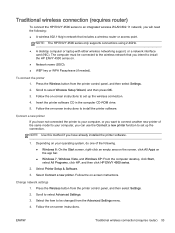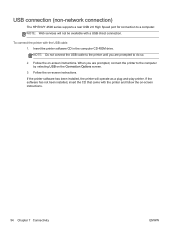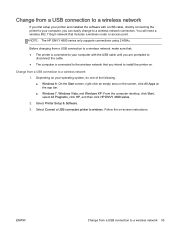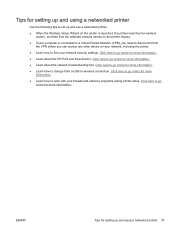HP ENVY 4500 Support Question
Find answers below for this question about HP ENVY 4500.Need a HP ENVY 4500 manual? We have 3 online manuals for this item!
Question posted by brendatripp30 on January 27th, 2015
How Do L Connect My Hp Envy4500 To My Samsung Galaxy Tablet?
The person who posted this question about this HP product did not include a detailed explanation. Please use the "Request More Information" button to the right if more details would help you to answer this question.
Current Answers
Answer #1: Posted by TommyKervz on January 27th, 2015 4:19 AM
Three options to choose from on the link
https://support.hp.com/id-en/product/HP-Officejet-4500-All-in-One-Printer-Series---G5/3919445/model/3986394/document/c03679829
Related HP ENVY 4500 Manual Pages
Similar Questions
The Instructions Are Vague. How Do I Install The Software For My Hp Envy4500?
(Posted by june65423 9 years ago)
How To Connect Hp Printer 4620 Series To Wireless Dell Computer
(Posted by tecbms 10 years ago)
Www.hp.com/go/support/hp Envy4500
my hpenvy4500 is only printing 1/2 page
my hpenvy4500 is only printing 1/2 page
(Posted by rpilato 10 years ago)
Where Can I Dowload Hp Printer Software To Use With My Samsung Galaxy Phone?
(Posted by bimbolaapampa 10 years ago)