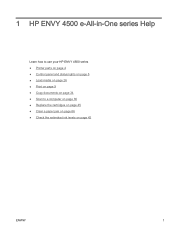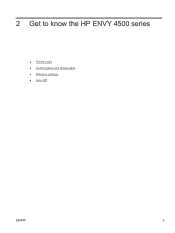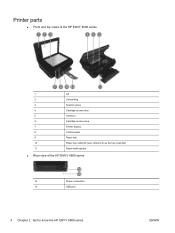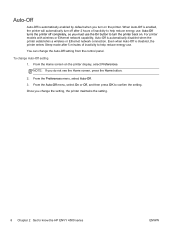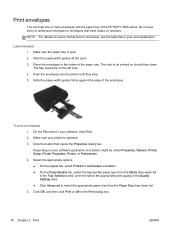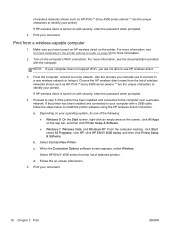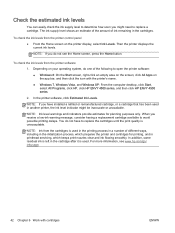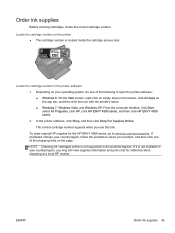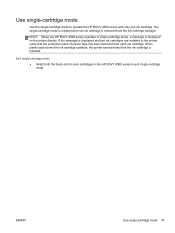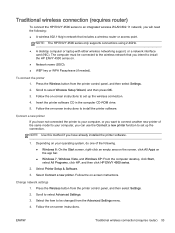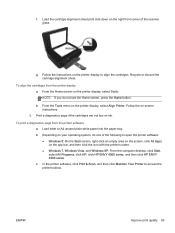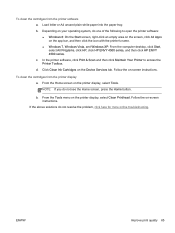HP ENVY 4500 Support Question
Find answers below for this question about HP ENVY 4500.Need a HP ENVY 4500 manual? We have 3 online manuals for this item!
Question posted by tom17036 on February 7th, 2014
How Do I Scan From My Printer
Current Answers
Answer #1: Posted by hzplj9 on February 7th, 2014 2:27 PM
https://support.hp.com/us-en/product/details/hp-envy-4500-e-all-in-one-printer-series/model/5304876
Use the 'how to' section.
Answer #2: Posted by NDJay on February 7th, 2014 9:34 AM
Step two: Place the item on the scanner glass
Press the Power button to turn on the printer, if it is not already on.
Open the scanner cover.
Figure 1: Open the scanner cover
Image: Open the scanner cover.
Place the item with the print side down on the scanner glass, and then position it according to the engraved guide on the right-front corner of the scanner glass.
Figure 2: Position the item on the scanner glass
Image: Position item on the scanner glass.
Close the scanner cover.
Step three: Scan from the control panel
On the printer control panel, press the Down Arrow ( ) to select Scan , and then press OK . The Select Computer menu opens.
Press the Down Arrow ( ) to select the computer that you want to scan to, and then press OK . The Scan Type menu opens.
Press the Down Arrow ( ) to select either Photo (JPEG) or Document (PDF) , and then press OK .
Press OK again to start the scan.
Hope this helps ;-)
Hope it will helpful.
NDJay
Related HP ENVY 4500 Manual Pages
Similar Questions
Where do I find a printer driver download for the oh envy 4500 printer for my iPhone 4s iOS 7.1 &...
Access door is closed and printer will not proceed. Can't get the ePrint button to light up.
I'm Using Scan Software of the Officejet 4500 G510-nz: no button to FINISH, DONE, APPLY the scan 2 t...