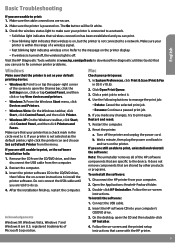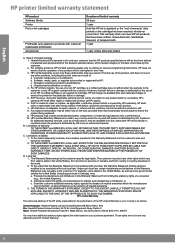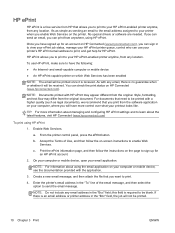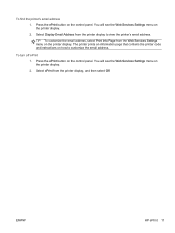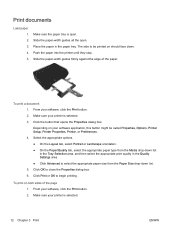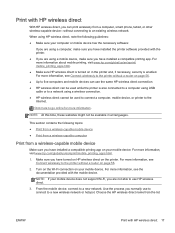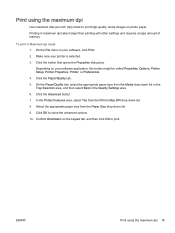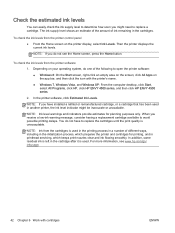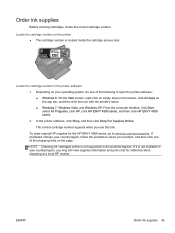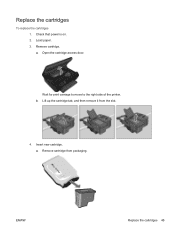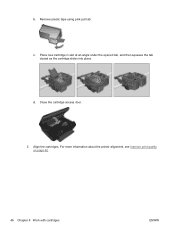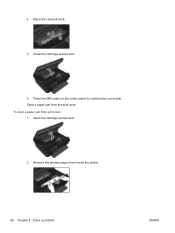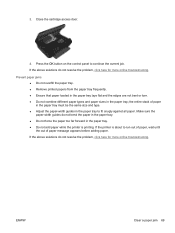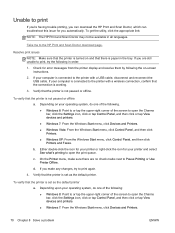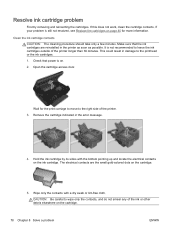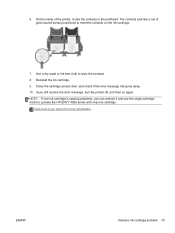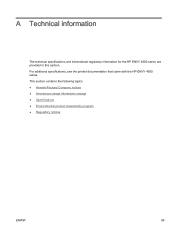HP ENVY 4500 Support Question
Find answers below for this question about HP ENVY 4500.Need a HP ENVY 4500 manual? We have 3 online manuals for this item!
Question posted by sagmowing on January 25th, 2015
Printer Will Not Print From The Computer. Message Door Is Open, But Is Closed.
The person who posted this question about this HP product did not include a detailed explanation. Please use the "Request More Information" button to the right if more details would help you to answer this question.
Current Answers
Answer #1: Posted by bernadette2013 on January 25th, 2015 12:37 PM
You need to do a power reset. Disconnect the power cord from the printer and the power outlet, then wait 60 seconds. After 60 seconds, plug the printer back in. Ensure you plug the printer directly to a wall outlet. Make sure to bypass any sort of surge protector or power bar.
Source: http://troubleshooting159.rssing.com/browser.php?indx=14839820&item=3713
Hope this solution helps.
If you find the answer helpful, kindly accept it as a Solution.
Related HP ENVY 4500 Manual Pages
Similar Questions
Does The Paper Door Opens Automatically When Print Is Selected
(Posted by scpc3139 10 years ago)
Access Door On Hp Envy 4500 Is Shut And Printer Says 'access Door Is Open
Access door is closed and printer will not proceed. Can't get the ePrint button to light up.
Access door is closed and printer will not proceed. Can't get the ePrint button to light up.
(Posted by kandycehanno 10 years ago)
How To Print Two Sided Greeting Card On My Hpenvy 4500 Inkjet Printer
(Posted by babep 10 years ago)
Why Doesn't Printer Print..says Door Open
(Posted by pinki32410 11 years ago)
The Orange Light Is Blinking And It Says Door Open. Close Print Cartridge Door?
(Posted by kdmleonard 11 years ago)