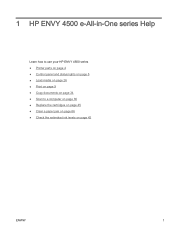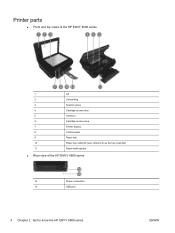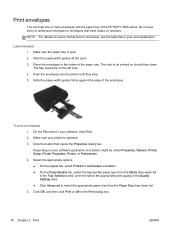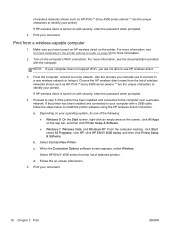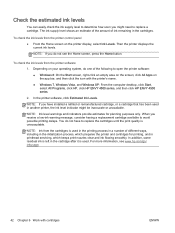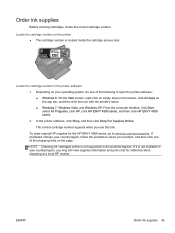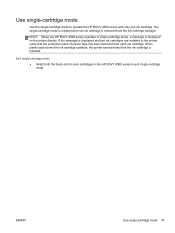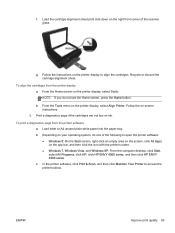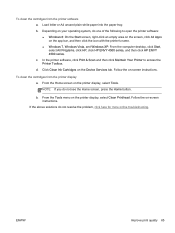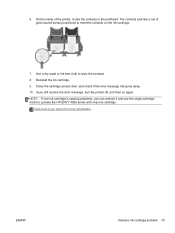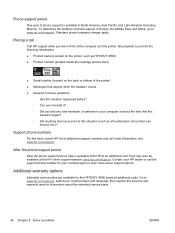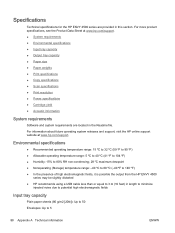HP ENVY 4500 Support Question
Find answers below for this question about HP ENVY 4500.Need a HP ENVY 4500 manual? We have 3 online manuals for this item!
Question posted by cbs1945 on March 20th, 2014
Print Cartridges
I changed both cartridges and nothing is printing. I knoe I did it correctly.
Current Answers
Answer #1: Posted by hzplj9 on April 5th, 2014 2:35 PM
This is the link to the HP site where troubleshooting info is available. Try removing the cartridges , then reinsert the cartridges and performing a system reset.
https://support.hp.com/us-en/product/details/hp-envy-4500-e-all-in-one-printer-series/model/5304876
Related HP ENVY 4500 Manual Pages
Similar Questions
I Changed The Print Cartridges And Now Black Won't Print At All.
I changed the print cartridges, both color and black and now black will not print at all
I changed the print cartridges, both color and black and now black will not print at all
(Posted by ckdix 9 years ago)
Where To Get Staples For A Hp Laserjet M4345mfp Multifunction Device
(Posted by jrodrarmand 9 years ago)
Access Door On Hp Envy 4500 Is Shut And Printer Says 'access Door Is Open
Access door is closed and printer will not proceed. Can't get the ePrint button to light up.
Access door is closed and printer will not proceed. Can't get the ePrint button to light up.
(Posted by kandycehanno 10 years ago)
Hp Officejet 4500 Changed Cartridge Won't Print Black Only Color
(Posted by badprom 10 years ago)