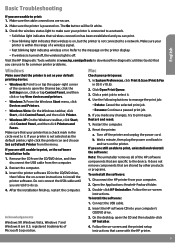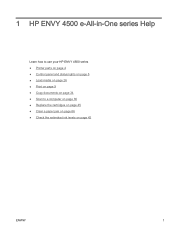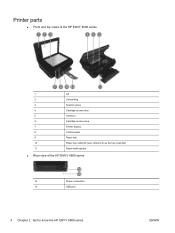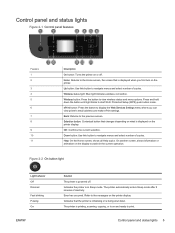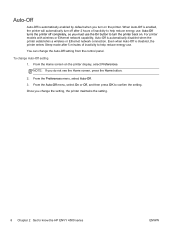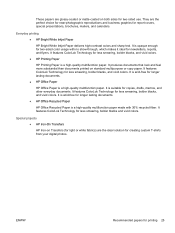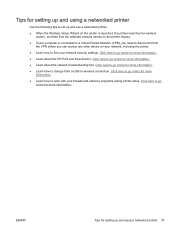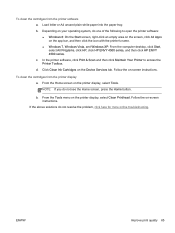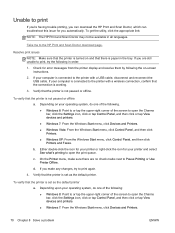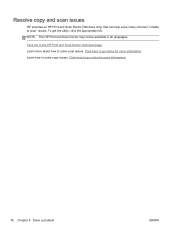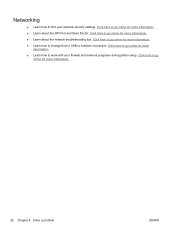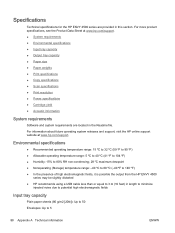HP ENVY 4500 Support Question
Find answers below for this question about HP ENVY 4500.Need a HP ENVY 4500 manual? We have 3 online manuals for this item!
Question posted by idlossett on March 3rd, 2015
Getting A Copy Scan Error
the copy scan feature is not working. getting a message in the view window:Scanner problem to turn the printer off and on. if the problem is not fixed then the scanner is broken.
Current Answers
Related HP ENVY 4500 Manual Pages
Similar Questions
Why Does Envy 4501 Printer Quit Printing After 1 1/2 Pages On A 3 Page Document?
(Posted by Anonymous-131458 10 years ago)
Scan Feature
The scan feature is not working, i am getting the message you nedd to install or run driver software...
The scan feature is not working, i am getting the message you nedd to install or run driver software...
(Posted by StephanieRampersad 11 years ago)
How Do I Scan From Hp6500 Using Wireless And Windows 7
How do I scan from HP6500 using wireless and Windows 7
How do I scan from HP6500 using wireless and Windows 7
(Posted by martai1 13 years ago)