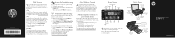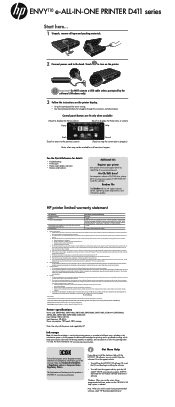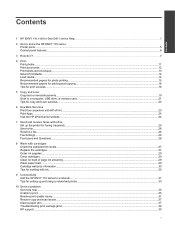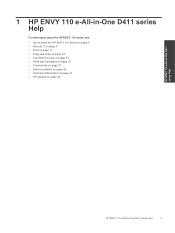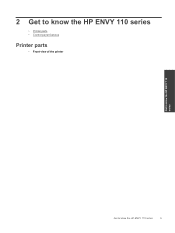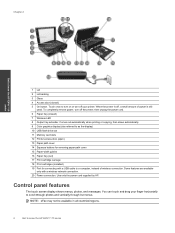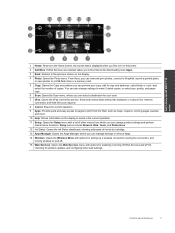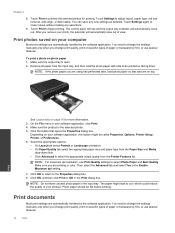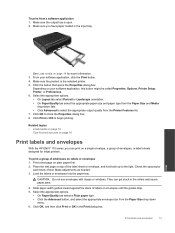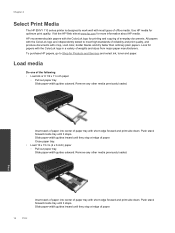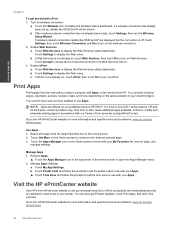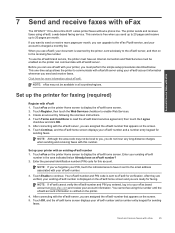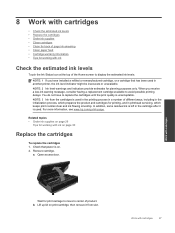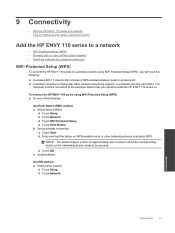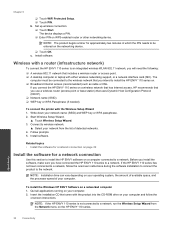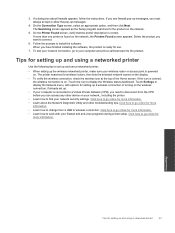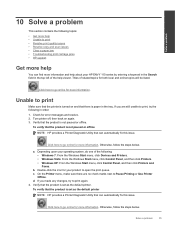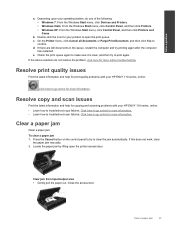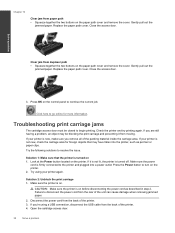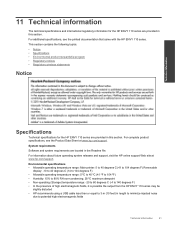HP ENVY 110 Support Question
Find answers below for this question about HP ENVY 110.Need a HP ENVY 110 manual? We have 3 online manuals for this item!
Question posted by hansleemd on June 16th, 2014
Envy 110 Does Not Print From Email
Suddenly, the printer quit working. There is a warning, ' cartilage alignment failed". We reinserted both ink cartilages and tried again but same thing.What is the recourse? thanks, H
Current Answers
Answer #1: Posted by TechSupport101 on June 16th, 2014 6:40 PM
Hi. The error message ' Alignment failed ' displays on the printer control panel.
Solution one: Reset the printer
Press the Power button ( ) to turn on the product.
With the product turned on , disconnect the power cord from the rear of the product.
Unplug the power cord from the wall outlet.
Wait at least 15 seconds.
Plug the power cord back into the wall outlet.
Reconnect the power cord to the rear of the product.
If the product does not turn on by itself, press the Power button ( ) to turn it on
Solution one: Reset the printer
Press the Power button ( ) to turn on the product.
With the product turned on , disconnect the power cord from the rear of the product.
Unplug the power cord from the wall outlet.
Wait at least 15 seconds.
Plug the power cord back into the wall outlet.
Reconnect the power cord to the rear of the product.
If the product does not turn on by itself, press the Power button ( ) to turn it on
Related HP ENVY 110 Manual Pages
Similar Questions
Printer Won't Print Emails.
My printer won't print emails. Is it a setting?
My printer won't print emails. Is it a setting?
(Posted by stephenlucero 9 years ago)
Cannot Connect To Hp Envy 110 Series Printer In Windows Vista
(Posted by Lowejraco 10 years ago)
Envelop Address Printing Mode On Hp Envy 100 D4100 Printer?
I want to print an address on the envelop. So how can I select envelop address printing mode on HP E...
I want to print an address on the envelop. So how can I select envelop address printing mode on HP E...
(Posted by maqbool34 11 years ago)