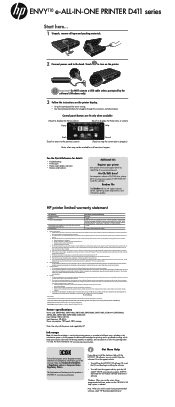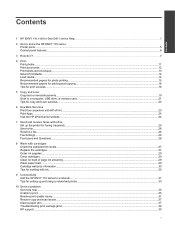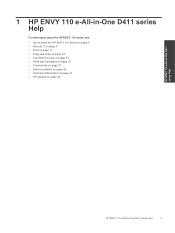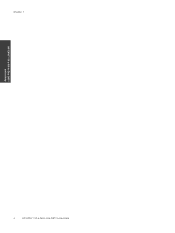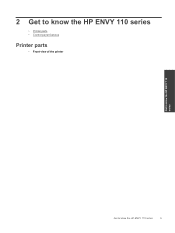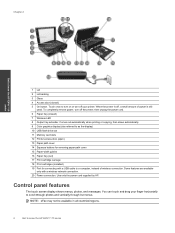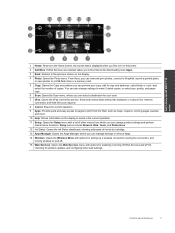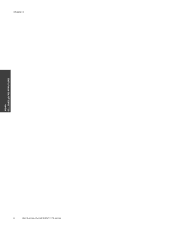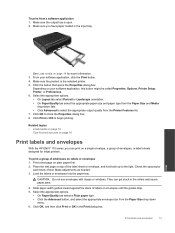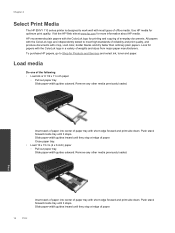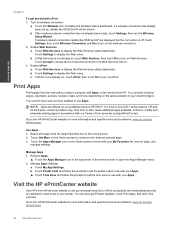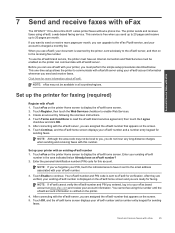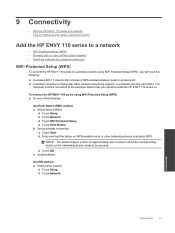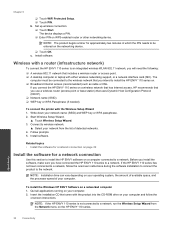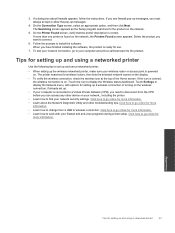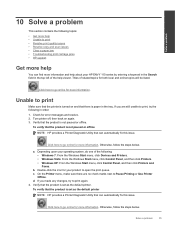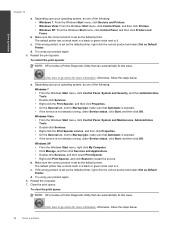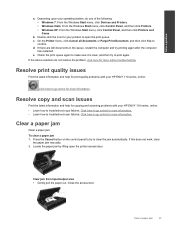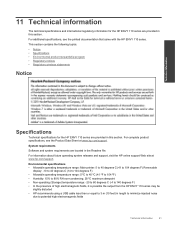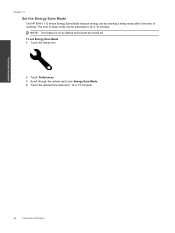HP ENVY 110 Support Question
Find answers below for this question about HP ENVY 110.Need a HP ENVY 110 manual? We have 3 online manuals for this item!
Question posted by schala on August 25th, 2014
How Do I Set Up My Envy 110 To Be Used By More Than One Printer
The person who posted this question about this HP product did not include a detailed explanation. Please use the "Request More Information" button to the right if more details would help you to answer this question.
Current Answers
Related HP ENVY 110 Manual Pages
Similar Questions
Cannot Connect To Hp Envy 110 Series Printer In Windows Vista
(Posted by Lowejraco 10 years ago)
envy4500 I Am Setting Up My New Printer.what Is An Ssed?
(Posted by d2dykstra 10 years ago)
How Do You Set Up And Use Efax On This Printer?
I do not know how to set up efax. I don't see anything on any screen that lets me do this wirelessly...
I do not know how to set up efax. I don't see anything on any screen that lets me do this wirelessly...
(Posted by damiana9 12 years ago)