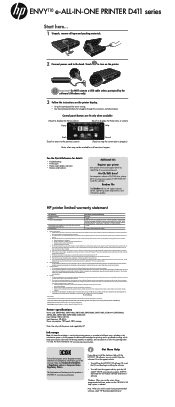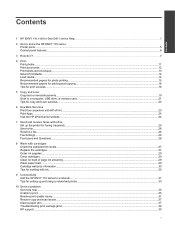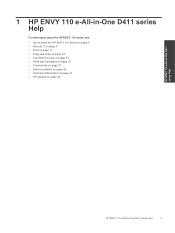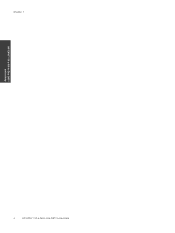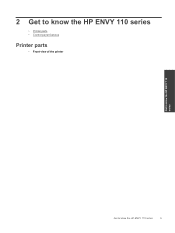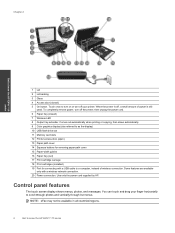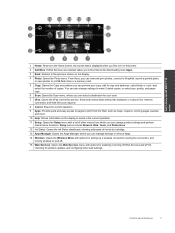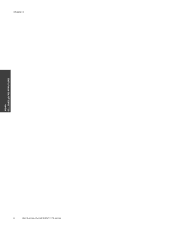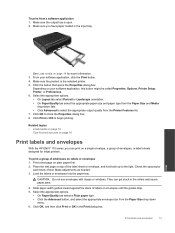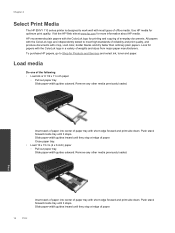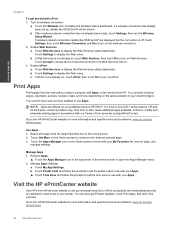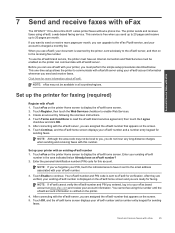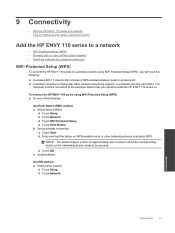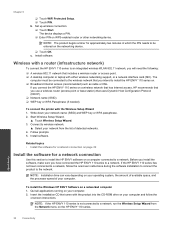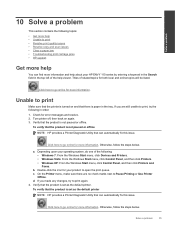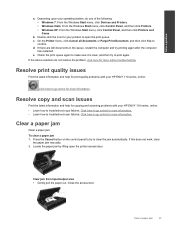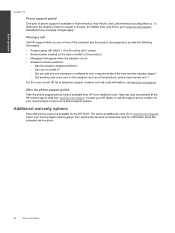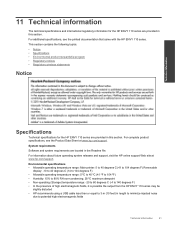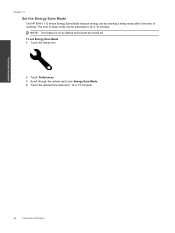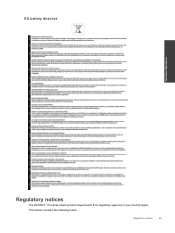HP ENVY 110 Support Question
Find answers below for this question about HP ENVY 110.Need a HP ENVY 110 manual? We have 3 online manuals for this item!
Question posted by atvra on March 30th, 2014
How To Activate The Scanner On Hp Envy 110 Series
The person who posted this question about this HP product did not include a detailed explanation. Please use the "Request More Information" button to the right if more details would help you to answer this question.
Current Answers
Answer #1: Posted by techygirl on March 30th, 2014 11:00 AM
If you have an antivirus, try disabling it first then uninstall and re-install the driver. If you are not seeing an option for activate scan to computer or manage scan to computer then probably not all files were copied during the installation. You can also try downloading the full feature software and driver. Go to support.hp.com, enter your model or product number or model number on the search box to locate the driver for your printer.
Thanks
Techy Girl
Related HP ENVY 110 Manual Pages
Similar Questions
Hp Envy 110 Series How To Scan Multiple Pages From Scanner
(Posted by cmelcarls 9 years ago)
The Website To Activate My Hp Envy All In 1 Printer Is Down Is There Another Way
I just bought printer have an IPAD can't activate it want to use it no CDROM on iPad
I just bought printer have an IPAD can't activate it want to use it no CDROM on iPad
(Posted by fairygodmother007 10 years ago)
Scanner Hp Officejet J3600 Series Windows 8
The printer is multifunctional scanner, fax, copier and printer, but the printer is only installed o...
The printer is multifunctional scanner, fax, copier and printer, but the printer is only installed o...
(Posted by silvanacurti22 10 years ago)