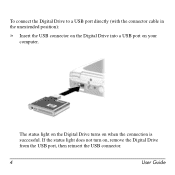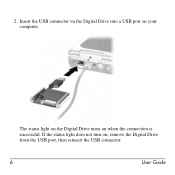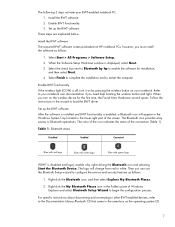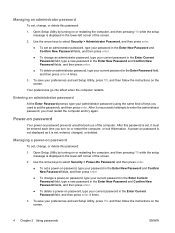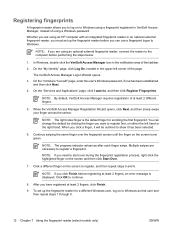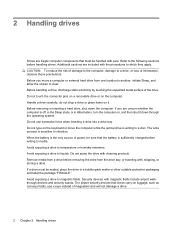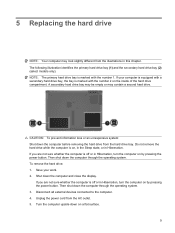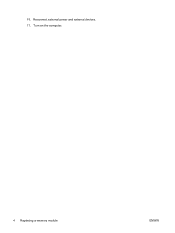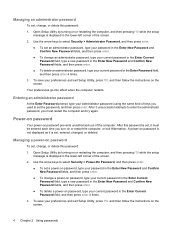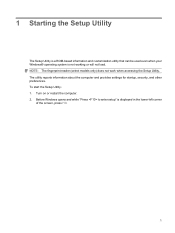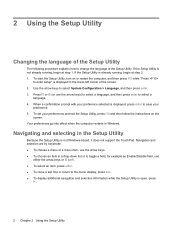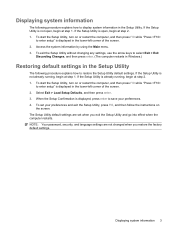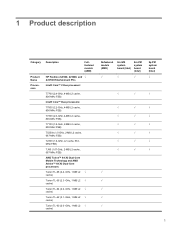HP Dv9727cl Support Question
Find answers below for this question about HP Dv9727cl - Pavilion Entertainment - Turion 64 X2 2 GHz.Need a HP Dv9727cl manual? We have 26 online manuals for this item!
Question posted by HIEPHOINAILS on December 4th, 2015
How To Turn On Webcam
How to turn on my internal webcam ob my HP Pavilion dv9727 cl Notebook PC
Current Answers
Answer #1: Posted by TommyKervz on December 5th, 2015 12:50 AM
Click here and follow the instructions.
Related HP Dv9727cl Manual Pages
Similar Questions
Is There Anyway To Turn Off Function Commands On A Presario Cq57 Notebook Pc
(Posted by jpstoangelw 9 years ago)
How Do I Use The Webcam On My Hp Laptop Pavilion G7-1017cl Notebook Pc
(Posted by soglennj 10 years ago)
How Do You Turn Webcam On Hp Probook 6450b?
(Posted by natef 10 years ago)
How To Turn Webcam On Hp Probook 6455b
(Posted by thomaPam 10 years ago)
How To Turn On In-built Webcam On Hp Probook 4420s Laptop ?
How to turn on in-built webcam on HP Probook 4420S Laptop ?
How to turn on in-built webcam on HP Probook 4420S Laptop ?
(Posted by tvasu 11 years ago)